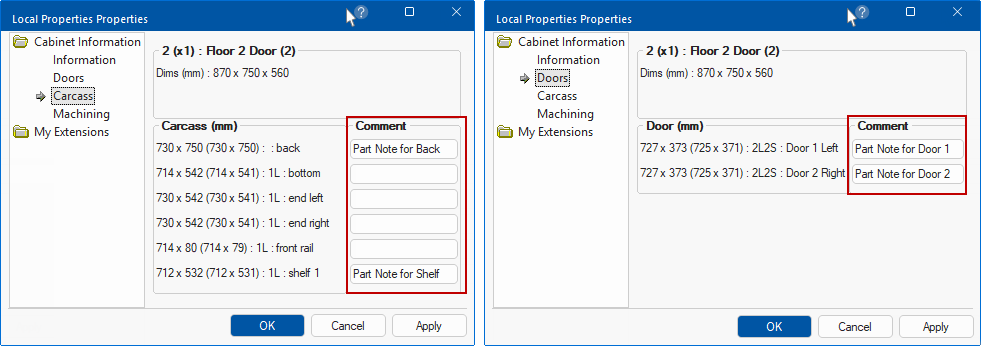The My Setup > Cabinet Cutlists page in the Catalog/Drawing Properties allows you set the cutlist reporting defaults which determines what Cabinet Information cutlist pages are made available in the Local Properties - see Cabinet Information discussed below.
If checkboxes are turned on, these can be viewed using the Properties Sidebar, as per the following examples.
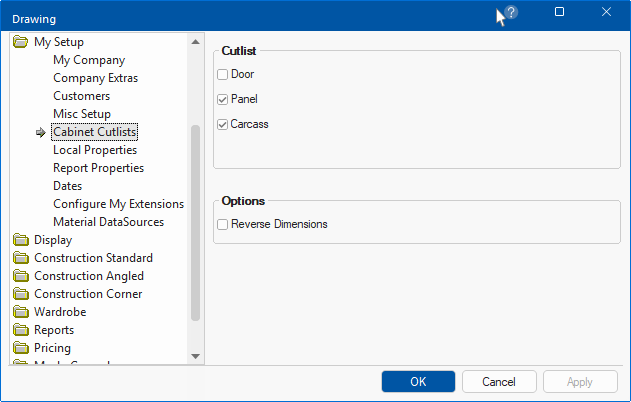
In the following example the Door checkbox is turned off, so only the Carcass / Panel details (if available) are displayed in the Properties Sidebar, whereas the corresponding report is more detailed i.e. these options do not affect the Cutlist report.
The Properties Sidebar provides the finished size (left side measurement) and the size with edging (right side in brackets).
Sidebar Display sample options
For the example below, these are the SideBar Slots selected for display.
Report options can be customised on the Sidebar Customisation page.
Only the Cutlist report will provide Part Notes if enabled in the Report > Board page of the Drawing Properties - see Comments on Cutlist Report.
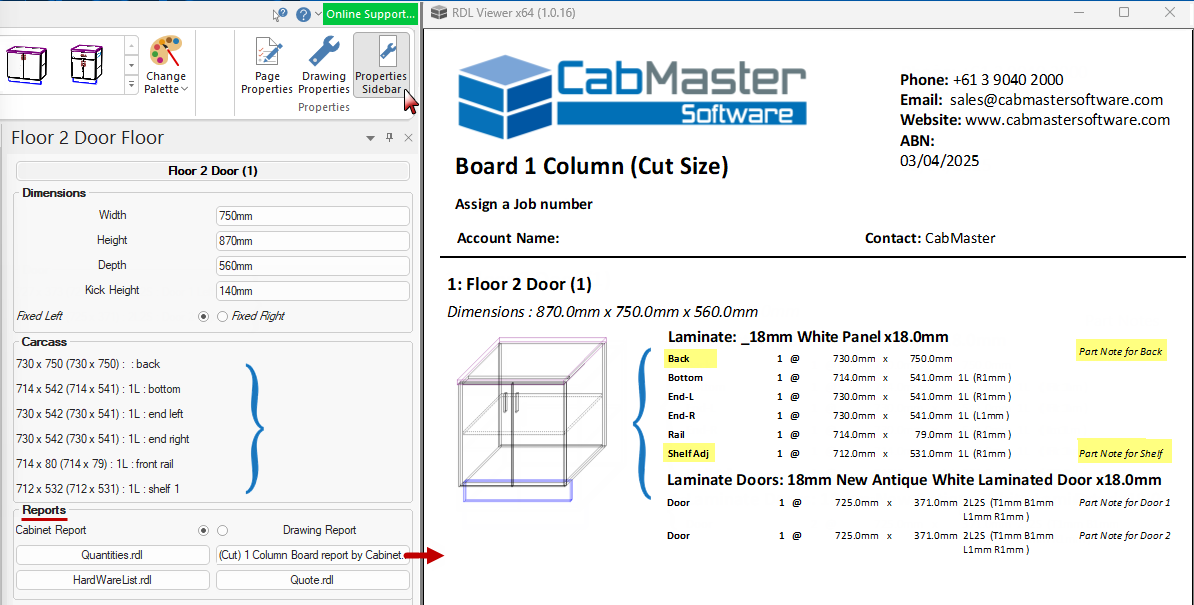
If the Reverse Dimensions checkbox is enabled, then the Sidebar Properties will display part dimensions in Width x Height (compare to example above).
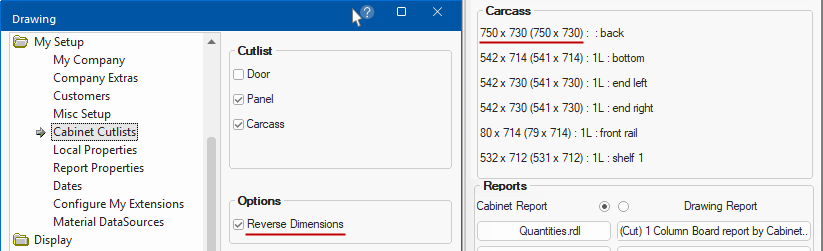
The defaults can be overridden at cabinet level, as shown, by pressing the Cabinet Information button.
The pages that are made available will depend on...
In this example, Cutlist options are all turned on, and because the Vanity cabinet has a Panel, all related pages are made available in the category tree. The Properties Sidebar also shows details for all selected options, including the Panel.
Example of Panel page
Part Notes do not display on the Properties sidebar but are displayed on the Cutlist report, discussed below.
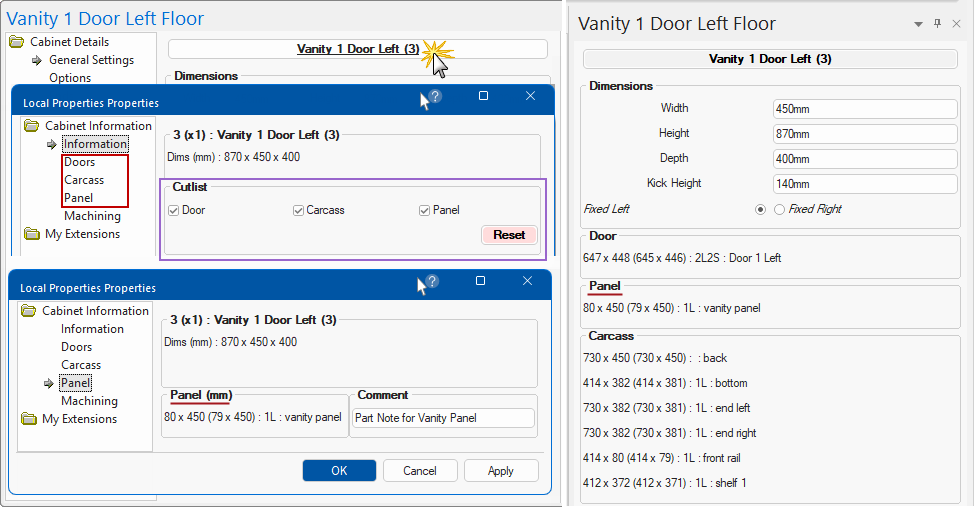
Comments can be printed on reports if the applicable options are enabled - click on Cutlist report below to view Report options.
Example of Job Notes entered on Site page
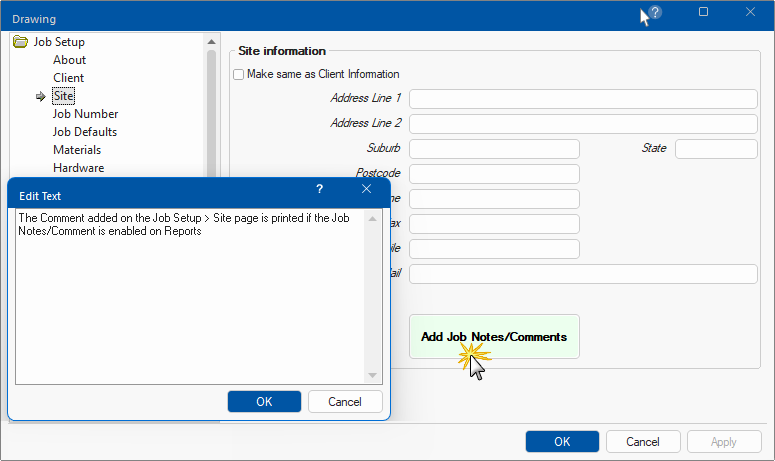
Example of Cabinets Notes
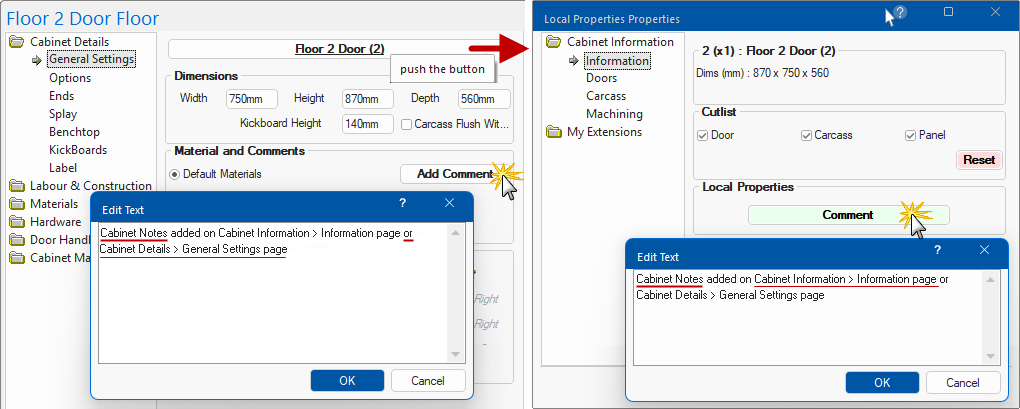
Example of Part Notes