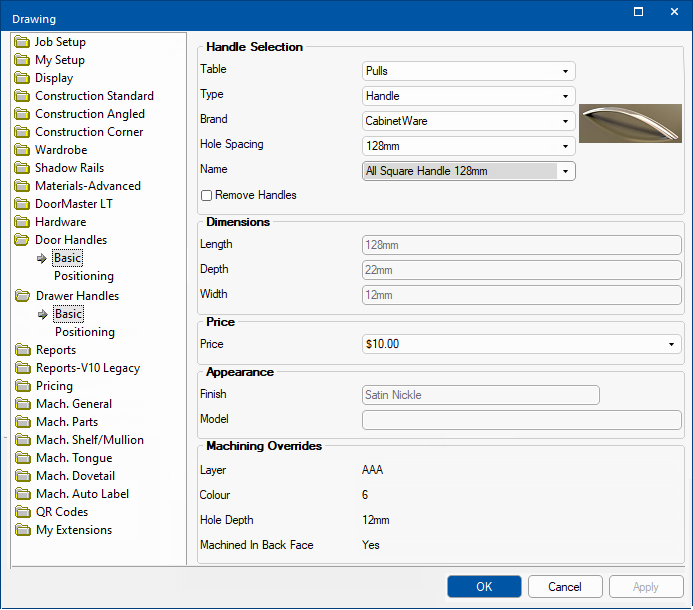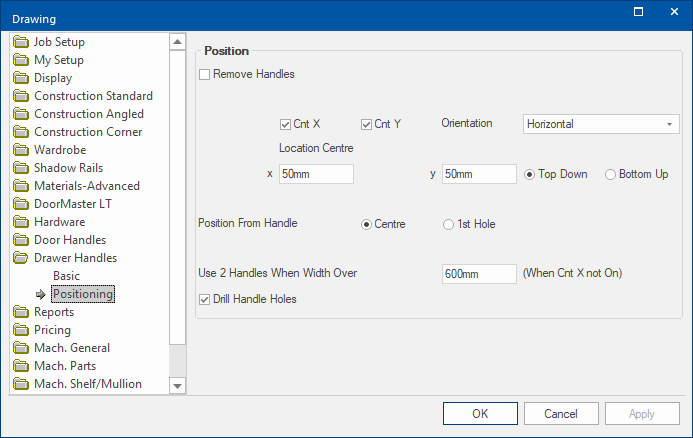Handles and Knobs are now collectively known as “Pulls”. It is possible to setup any number of pulls along with their own characteristics such as size, model, pricing and machining.
Door and Drawer handles defaults can be set in the / Properties and overridden at level.
The Basic page is the same for both the
Door Handles and
Drawer Handles categories.
To locate information about any part of the following image,

click on the area of interest.
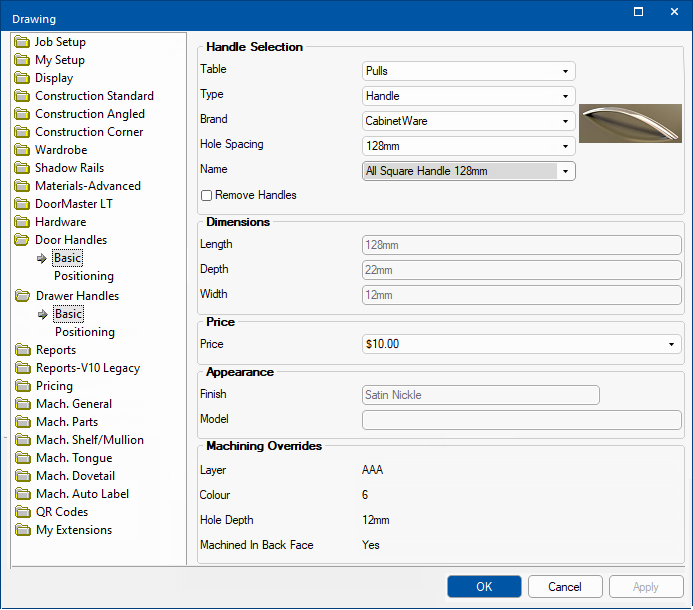
Table
This is the selector for pull table used.
If you cannot find the handle you are looking for try selecting a different table.
Type
Use this dropdown to filter by handle type i.e. Knob or Handle.
Finger pulls are currently not supported.
Brand
The drop list allows you to filter by the brand of handle/knob, used in reports.
Hole Spacing
Use this drop list to filter the current selection by spacing (distance between the holes for machining).
Name
The name of the handle.
Remove Handles
Removes the handles from the cabinet or drawing.
Dimensions
Dimension details, used in the 3d views, are informational only (greyed out).
Length - The length of the actual handle. (Not the length of the drilling spacing.)
Depth - The depth of the handle or knob.
Width - The width of the handle or knob (vertically).
Price
Drop list allows you to select a price from the table for the selection to use.
Appearance
Appearance details, used in the 3d views, are informational only (greyed out).
Finish - The finish of the handle, used for reporting.
Model - Custom 3d model for the handle.
The Positioning page is the similar for both the Door Handles and Drawer Handles categories.
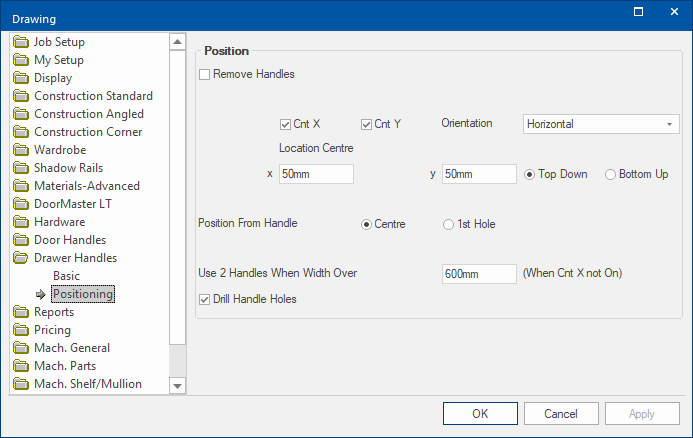
Click to view Door Handles > Positioning page
Remove Handles
Removes the handles from the cabinet or drawing.
Centre
The location of the handles is particularly important if the handle holes are to be machined.
The handle/knob on the Door (or Drawer Front) can be centred using either :-
- the Cnt X and Cnt Y checkboxes used in conjunction with the Orientation
- the center (x, y coordinates) is calculated depending on Horizontal or Vertical placement, selected from drop list.
or
- the Location Centre x and y edit boxes used in conjunction with the Top Down or Bottom Up radio buttons.
- use edit boxes to specify the x, y coordinates
Use 2 Handles
This option is only available for draw fronts and when the Cnt X check box in unticked.
Allows you to specify when two (2) handles are used i.e. when the width is greater than the length entered in the edit box.
Drill Handle Holes
Enable this option if drill holes for the handles/knobs are required.
 click on the area of interest.
click on the area of interest.