

Labels can be placed on individual cabinet parts. This is only applicable if the machine has an automatic labelling function.
The Mach. Auto Label > Settings page of the Catalog/Drawing Properties is where you can set the size and position of labels that you require to be attached to individual cabinet parts.
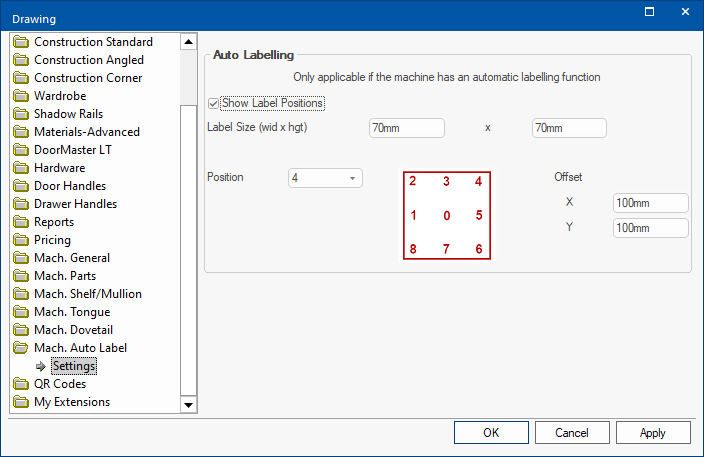
Enable to allow you to customise Label Size and Position and have them visible when viewing a part's machining.
If this check box in not ticked, then the options will not be made available at cabinet level.
Set the Width and Height of labels. (See image below, set at 70mm x 70mm).
Select a label position from the drop list, which relate to the picture. In the above example, the label is set to be place in Position 4 which is shown to be the top right corner of the part.
This can be overridden at Cabinet level either on the:-
Cabinet Information > Machining page option
This shows the Cabinet Information > Machining page which is set to override the label position for the End Left part.
Click on image to see that the label is now in the center of the part (NOT as set in the Drawing properties)
or
Cabinet Machining > View page and Label Position Example
As per the Settings page shown above, the position of the label sits at the top right corner of the part i.e. Position 4.
The label is also Offset by 100mm (X and Y) measured from the center of the label to the part edge - click on image.
Use the label Override check box to reposition - as shown the label is now set 100mm (X and Y) measured from the bottom left (0,0)
You can enter an X and Y position to offset the label from the chosen position, measured from the center of the label.