

 Watch the Video on reinstalling CabMaster on a new computer and see the document on the CabMaster Transfer Utility.
Watch the Video on reinstalling CabMaster on a new computer and see the document on the CabMaster Transfer Utility.
Download the lastest CabMaster Installer.
AU Installer Link : Click to Download the Latest Version 12 Installer
US Installer Link : Click to Download the Latest Version 12 Installer
Run the downloaded EXE file.
Press Yes on the User Account Control popup if prompted.
Wait for the extraction to complete...
Confirm which type of license you are currently activating.
If Cloud is Yes i.e. if you are using a Cloud licence or your license looks like below ...

- type "Y" into the popup and press OK:
If Cloud is No i.e. If you are using a HASP/hardware lock (dongle) like these...
- type "N" into the popup and press OK:
If you have exited all Window programs, as directed here, press Next.
Read the EULA and if you agree select I agree and press Next.
If you want to change the directory you are installing CabMasterPro into, press Browse.
Press Next to go to the next step.
Press Next to begin the install.
Wait for the install to complete.
If you are running a hardware lock (dongle) you will get the following popup.
Wait for the following pop-ups to complete.
CabMaster Software™ is now installed, you can run CabMasterPro from the shortcut on the desktop.
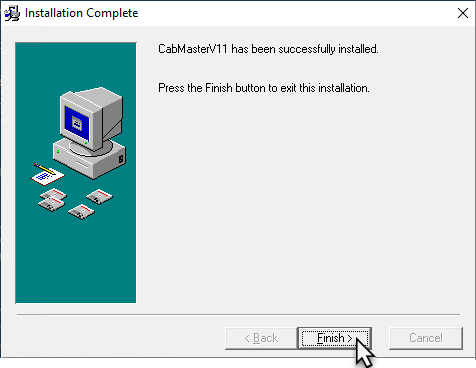
If there is a later build available on the Autoupdater, then you will be asked if you want to apply this.
Example
This shows that a later version i.e. 12.0.0.129 is available. When the update has been successfully installed, it will direct you to version notes.
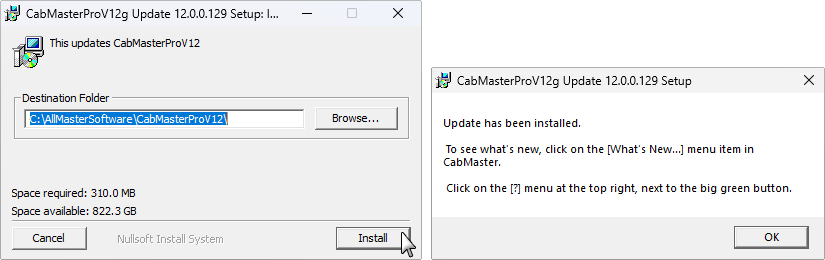
This video discusses how to reinstall CabMasterPro on a new computer. (10:02 mins)
If you have CabMasterPro installed on another computer previously, check the installed location and folder names and obtain a complete copy of the entire folder.