

The Hardware > Managers page provides the ability to associate hardware items and their cost price, including Advanced Objects, Runners and Handles, with a supplier for reporting purposes. Multiple supplier tables are supported.
Multiple 'Supplier' tables can exist in the root of <your CabMaster folder>\Table\Supplier folder. Users are at liberty to create their own tables, but in most cases additional supplier tables are added as a result of installing a download from StoreMaster.
Reports by supplier, can be enabled on the Reports > Hardware page and/or Reports > Other (Quantities report).
Multiple Supplier Tables
This is an example of multiple 'Supplier' tables in the ...\Table\Supplier folder and corresponding selection in Suppliers Properties.
Any table (.qlt file) in this folder is considered a 'Supplier table' and will be included in any Supplier Table drop list e.g. in the Supplier or Runner Editors.
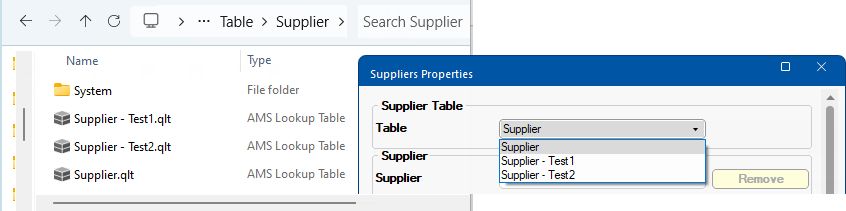
Pressing the Supplier Editor button opens a Property Sheet allowing you to create, edit and delete suppliers and associating them with Hardware Items.
Create a new supplier by simply selecting <None> from the drop down (as shown above) and overtyping.
When finished, click the Save to Table button and Yes to the confirmation message.
Example: Creation of Supplier
In this example, the Supplier 'AccessoriesRUs' is created and saved to the table.
The newly created supplier will now be made available for future selection.
- The Logo file name can be typed in the edit box or click on the existing logo (or folder image) to Browse for File.
- File needs to be in <your CabMaster>/Bitmap folder.
- If the URL Order field is blank, then the URL Home address will be used.
Delete by selecting the supplier you want to delete and clicking the Remove button and Yes to confirm action. Then Save to Table.
The Cost price of Hardware items (including Runners and Handles) can then be associated with a supplier.
See Pricing Tutorials i.e. Pricing Hardware Accessories and Construction - Tutorial 3 : By Supplier
Reports : For reports by supplier, enable relevant option on the Reports > Hardware page and/or Reports > Other (Quantities report).