

The Layer button on the Mach.General > Tool page opens the Layer Properties dialog to allow you view/modify the Strategy Table.
The Strategy table is referred to by formulas in the 'Override' table (used to evaluate the actual Layer names placed in the resulting DXF).
The term 'Strategy' is used as the resulting 'Layers' are not always just a name, but often include other tooling parameters (e.g. tool name, depths, direction, entry/exit parameters etc). Strategies are only used in EzyNest. Each DXF file is created by CabMasterPro by processing a component's machinesteps one at a time.
The form that allows access to the Strategy, Override and Layer Management pages is launched only if the Use Layer Strategies option is enabled through the Registry Settings. If enabled this will be reflected on the Mach.General > Const2 page, as shown.
It is strongly advised to contact our CabMaster Support Team to assist you to make the required changes.
The Strategy Table management page is set out in the following structure (refer General Editing Notes and image)...
The Strategy Table Management page, shown below, has two (2) Modes ...
| Option | Details |
| Strategy Table | The drop list is populated by the names of tables currently in the <your CabMaster folder>\Table\Machining\Layers\Strategy\ |
| Strategy | The drop list is populated from the rows in current Strategy Table. |
| Properties | The Properties available for modification are those currently attributed to the chosen Strategy. |
| Tooltips |
The Tooltips on the Property Values display the Property's Description (or, if there is no Description then the Property's Name). See example in Modify Properties Step 4. |
| Editor | Although any number of Properties can be assigned to each Strategy, the editor is limited to the editing of the first 20 of each Strategy. |
| Sample Output |
The Sample Output substitutes any use of the CabMaster 'Component' properties 'Depth.x', 'StepType', 'Dim1', 'Dim2', 'DimCut1' and 'DimCut2' in the evaluation formula with sample values. If any other CabMaster 'Component' property is included in the evaluation formula or the formula fails then the sample output will be "<sample unavailable>". For example, using the sample formula above: With the property "Operation" defined with a value of '8'and a CabMaster machining "Depth" of '16.004mm' Then the resulting strategy would be TCHW0B8D1600 - See topic on Formula Examples and Tips. |
A series of Property additions, modifications and removals can be reset by pressing the Reload button before saving.
The Reload and Save buttons are only made available when the changes are made on the property sheet.
Available in Standard and Advanced mode:
Example: Steps 1 to 3
In Standard mode, only the Properties value can be modified as the Property Name is greyed out.
The Reload and Save button are only made available after changes are made on the property sheet.
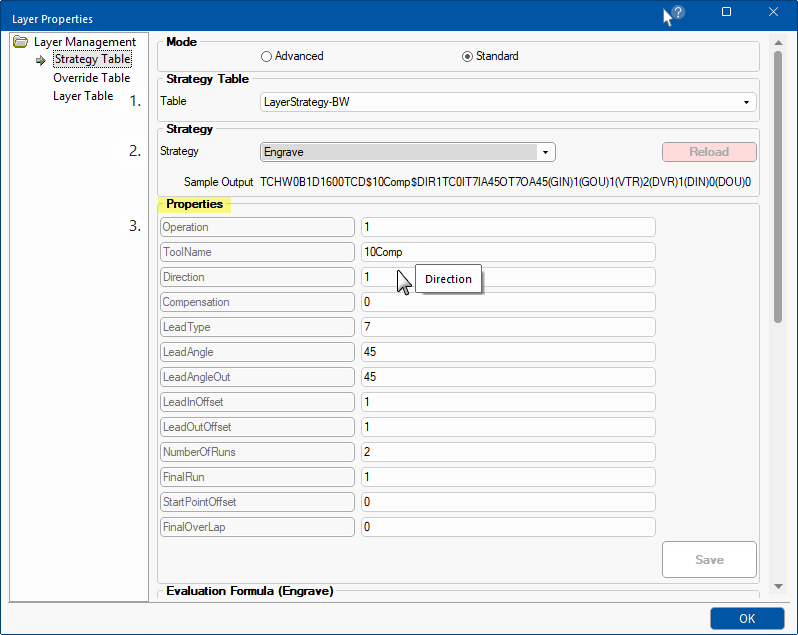
Example Advanced and Tooltip
After the changes to the Properties Description are 'Saved' the tooltip will be changed accordingly.
As shown below, the Description (tooltip) has been changed to 'Tooltip Direction Renamed' and is displayed after change is saved.
Additions, modifications and removals can be reset by pressing the Reload button before saving.
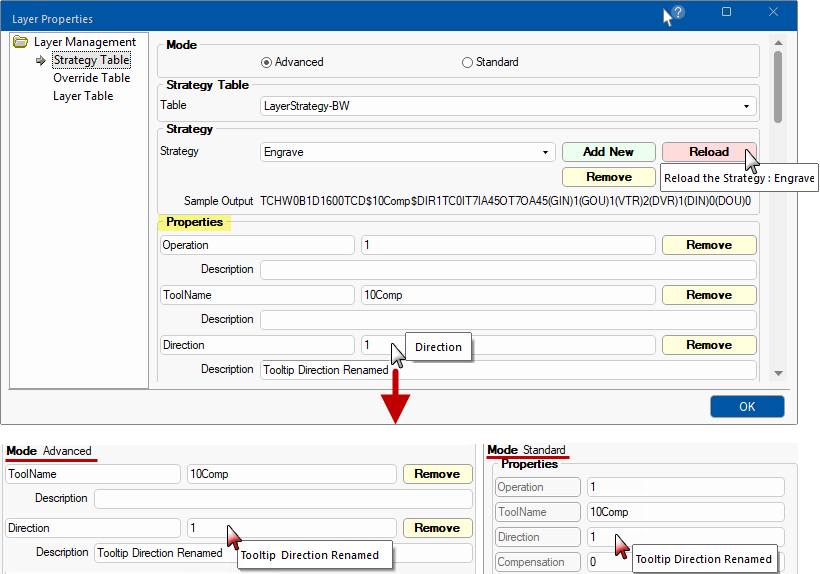
Note: A series of Property modifications can be reset by pressing the Reload before saving.
Available in Advance mode only:
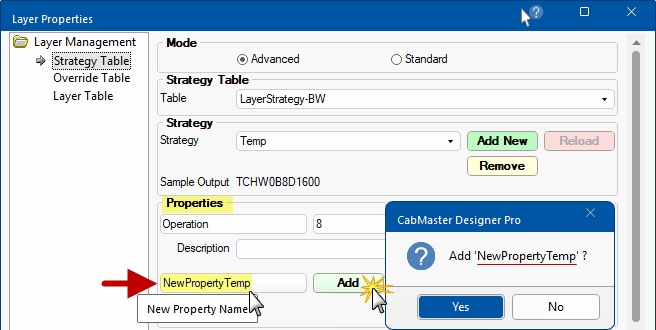
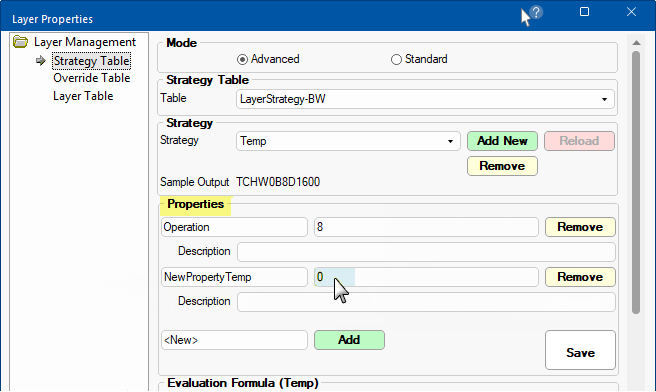
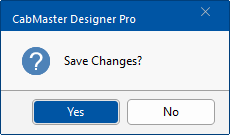
Note : A series of Property additions can be reset by pressing the Reload before saving.
Available in Advance mode only:
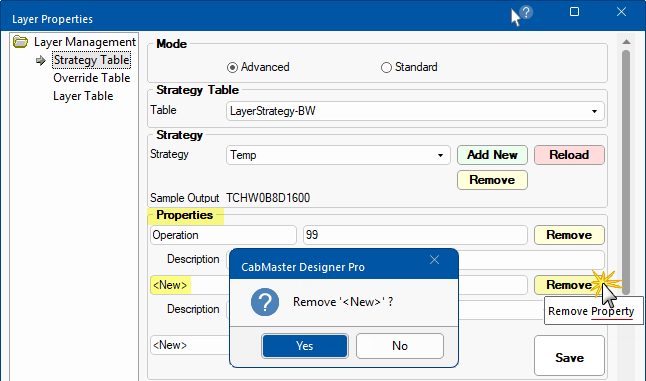
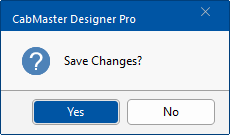
Note : A series of Property removals can be reset by pressing the Reload before saving.
Available in Advance mode only:
Example Steps 1 to 4
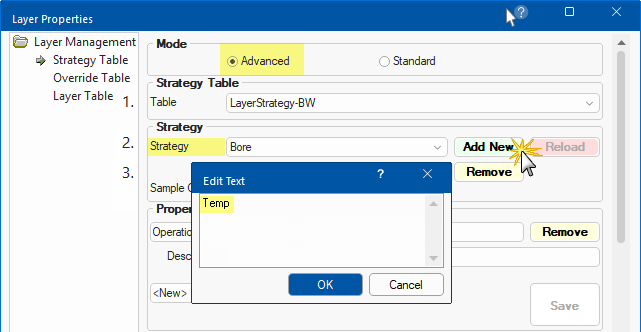
Confirm the addition and then you can decide if you want to...
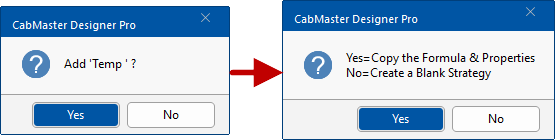
Example
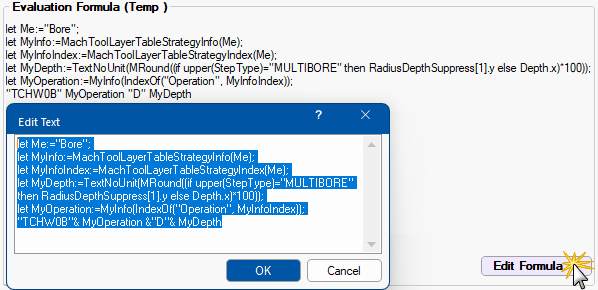
Available in Advance mode only:
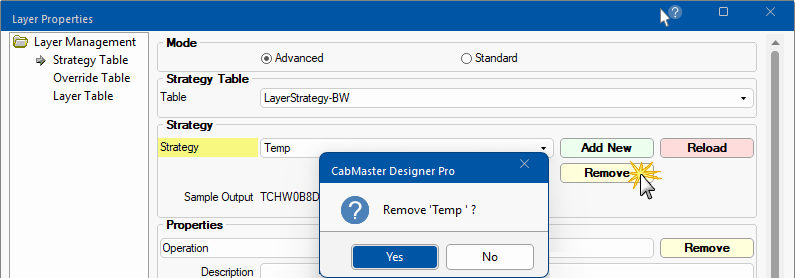
Available in Advance mode only:
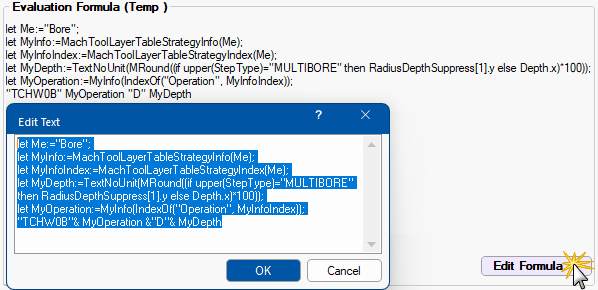
Note : The Evaluation Formula can be reset by pressing the Reload before saving.
<your Cabmaster folder>\Table\Machining\Layers\Strategy\
This table is referred to by formulas in the 'Override' table.
The term 'Strategy' is used as the resulting 'Layers' are not always just a name, but often include other tooling parameters (e.g. tool name, depths, direction, entry/exit parameters etc).
The name of this table is not fixed and there could be multiple tables, with the one in use selected by the customer.
It is anticipated that this table will be edited to suit individual customer requirements.
LayerStrategy-BW.qlt
Example of Strategy table - See Formula Notes (These details can also be viewed in the Evaluation Formula section on the Strategy Table page.)
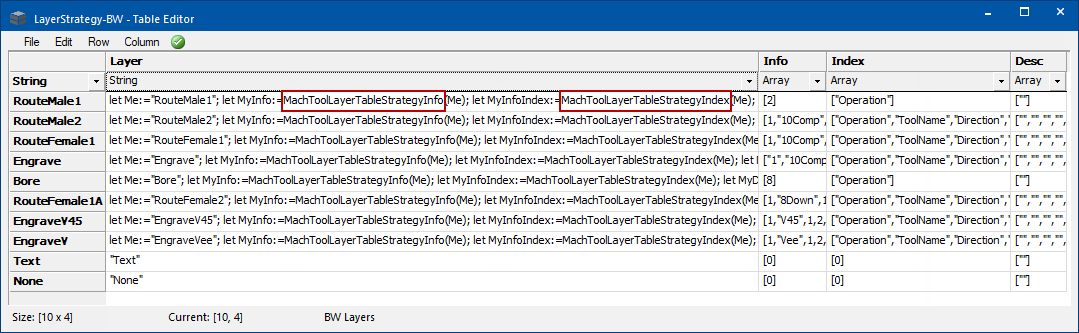
| Column Name | Details |
| Layer | A Formula that evaluates the Layer/Strategy |
| Info | An array of Property Values |
| Index | An index (array) of the 'Info' and 'Desc' Property Names |
| Desc | An array of the Property Descriptions |
See topic on Formula Examples and Tips.