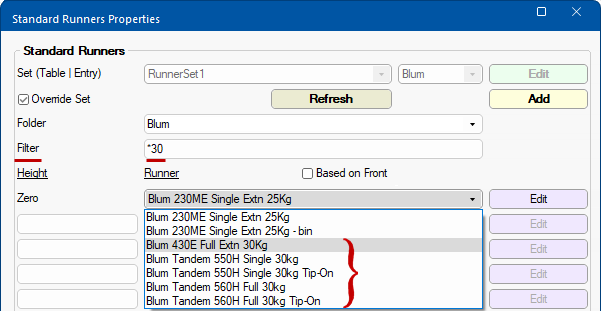Drawer Runner : Search by Folder/Filter
In This Topic
Filters are used to reduce the long list of Drawer runner tables to a manageable size for selection purposes. This topic will discuss...
- How and why drawer runner tables are divided up the into sub-folders in <your CabMaster>\Table folder.
- This allows you to then use the related page drop lists.
and/or
- How to filter a runner list based on a selected Runner Set.
When applied to a cabinet, CabMaster will select the correct runner for the
internal space available taking into account any necessary gaps.
How do Filters work?
Sub Folders
For filters to work, the runners are put into subfolders. To illustrate how and why, we will use the example of a Standard Runner Set.
Newly created tables or distributed tables are always placed in sub-folders to keep each manufacturer together.
Users are free to move these around, use a subset of what is distributed or even rename them. In this case Filters may be of greater use as discussed below.
- The runner tables for Standard drawers are those in <your CabMaster folder>\Table\DrawerRunners\
- Comparing the drop list to the Table/DrawerRunners folder, you can see that the drop list corresponds to the 10 subfolders.
- It is this list of folders that is used to populate the Entry drop list.
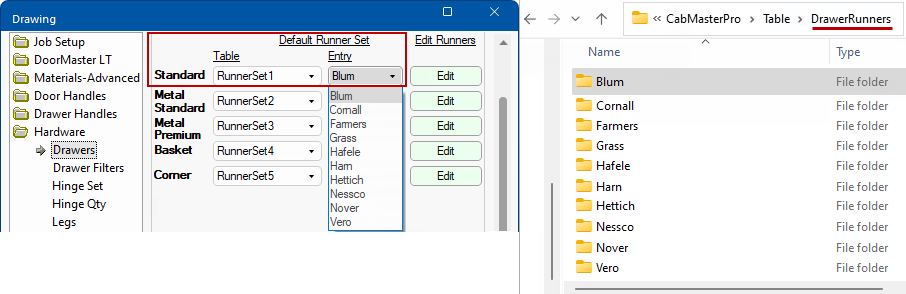
The selection is a typeable field, i.e. you can simply type in the description and not use the drop down  which also means that you can blank it out and thereby have no sub-folder.
which also means that you can blank it out and thereby have no sub-folder.
- When you click on the corresponding Edit button, the related dialog is presented.
- The Runner is populated by the files (qlt) in the selected folder.
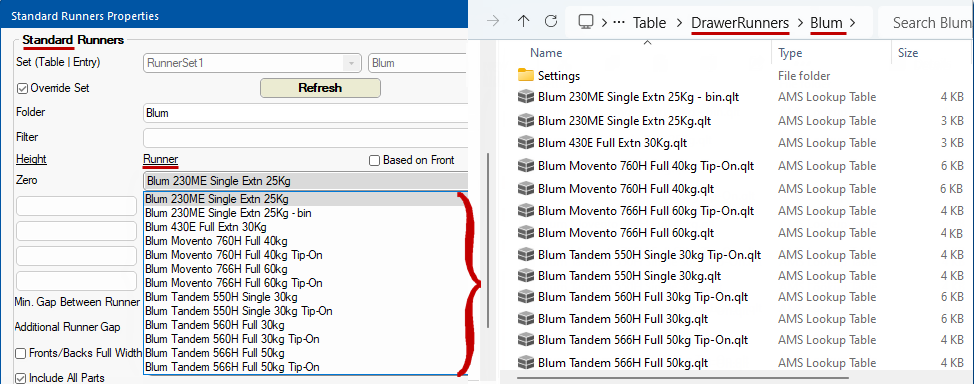
Click to view how the drop list is populated at both Drawing and Cabinet levels
Filters
Filters allow you to use a with only the files that meet the criteria that you specify.
- In this example, the Runner selected is 25kg but we want to see Runners that are 30kg.
- Typing in the criteria prefixed with an asterisk, allows you to search for a string of characters, in this case all files with 30 included in the name.
- As shown, the 14 files in the Blum folder have been reduced to the current selection and the 5 files that meet the criteria.
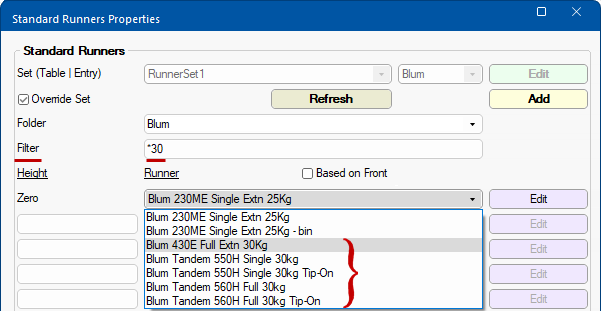
The Hardware > Drawer Filters page can be used to set up a default Filter - see discussion below. This can be useful if subfolders are not used, i.e. a long list of runners can be filtered by name.
You must use an asterisk (*) to search for a string of characters i.e. to filter your search for runners that are 30kg enter *30
Drawer Filters page
A default filter can be set on the Hardware > Drawer Filters page.
- In this example, *35 has been typed in the Standard Filter edit box.
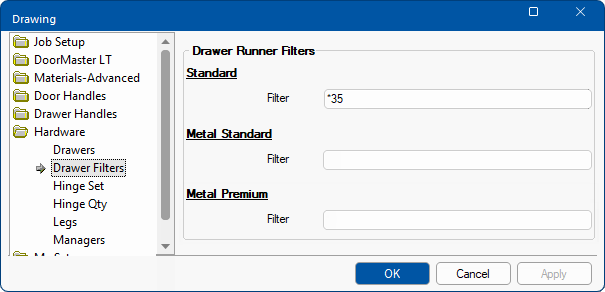
If we now look at the areas where filters are used, we will see that *35 is prefilled as the default.
Drawing Properties
First we will see the affect on the Hardware > Drawers page of the for Standard runners.
- As you can see the Filter has changed to correspond to the value set on the Drawers Filters page (shown above).
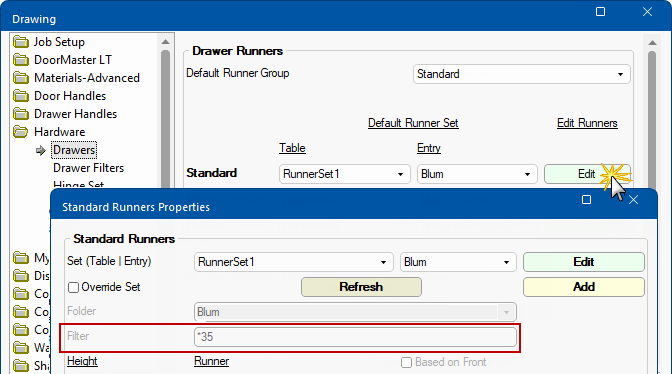
- Now we will tick the Override Set check box and search for a Hettich runner.
- When we search for the Runner using the drop list, only 35kg Hettich runners are provided for selection.
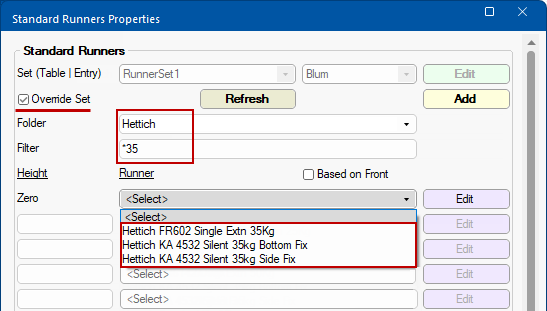
Click to view subfolder files
Cabinet Properties
If a Folder or Filter is used in the level properties then you will only be presented with this limited range when making your selection at level.
The Hardware > Drawers page at level initially displays the settings made in the but you can override these.
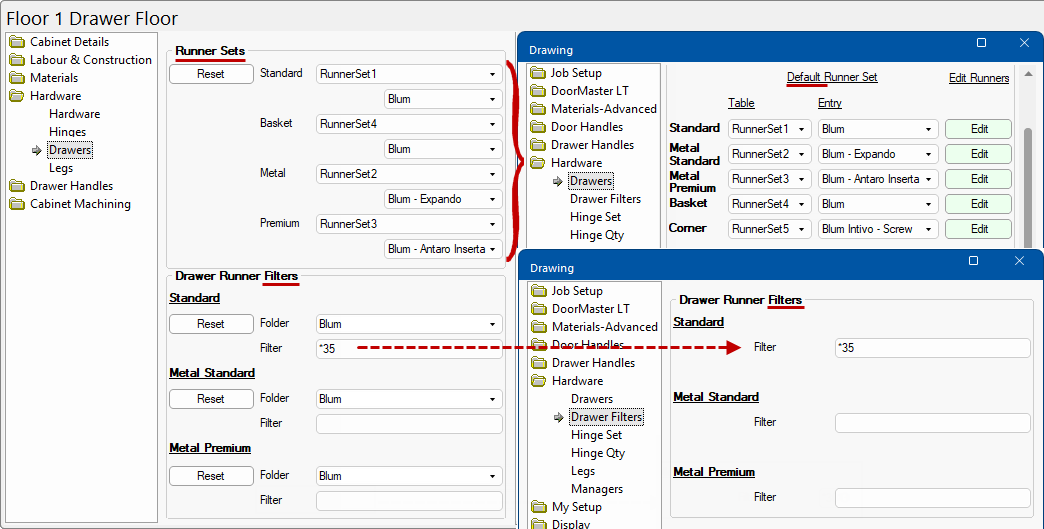
In this example, our cabinet is using a Metal Premium.
- Go to the Hardware > Drawers page.
- Set the Filter to look for Antaro runners that are specified as a 30kg Screw.
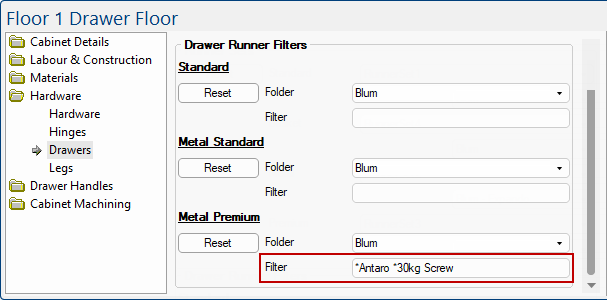
- Now go to the Cabinet Details > Drawers page.
- The drop list will display only the runners that meets this criteria.
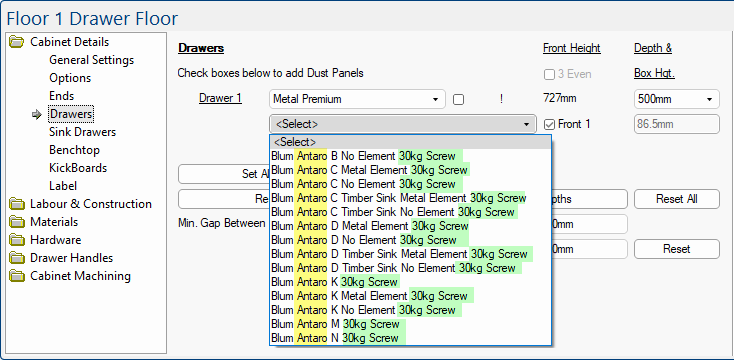
See Also


which also means that you can blank it out and thereby have no sub-folder.