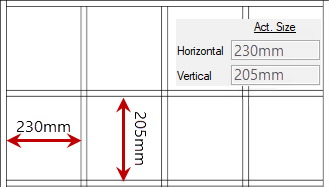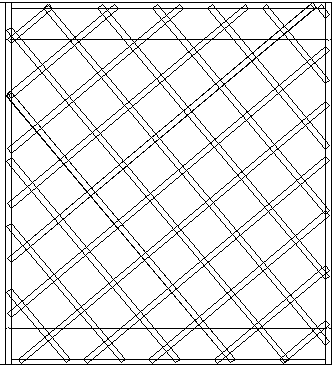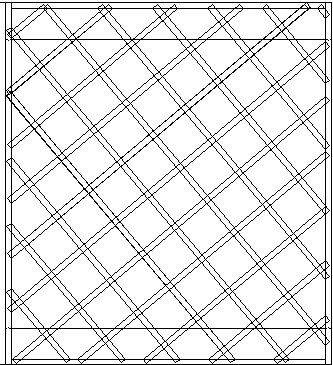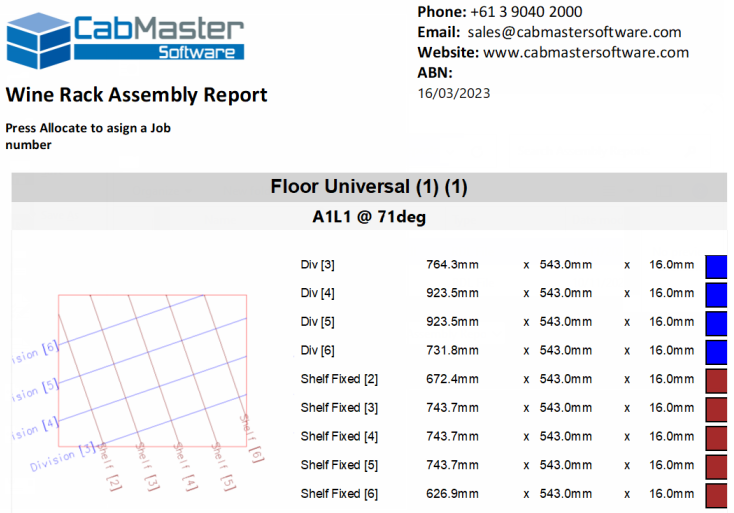In This Topic
The Grid content imports an interlocking set of shelves and divisions. Once imported, the layout of the grid can be adjusted, allowing you to rotate the grid in any Universal cabinet.
 Watch the video
Watch the video which discusses features including how to create a diagonal grid. Great for a diagonal wine or towel rack.
Area Content
In each Area of a Universal cabinet you can put different Content.
This discussion will cover the pages and options when Grid is selected. Click on image.

An area containing a grid - Click to view Area Content settings
Grid Options page
The button named Grid allows you to access the Local Properties of the currently viewed item, which can be amended.
The Add Back checkbox by default is turned off.
The Method radio buttons are used to change the selection options for the Size, the Quantity and Adjustable settings.
To locate information about any part of the following image,  click on the area of interest.
click on the area of interest.
Sizing And Spacing Methods
Size
The size spacing method allows the minimum spacing between openings to be specified. Shelves and divisions will be added or removed to fit the required spacing. It calculates optimal spacing to ensure all areas are as close as possible to (but at least) the minimum size provide.
When the grid is rotated it uses the minimum size as the space between shelves and division, rather than automatically calculating the spacing.

Grid Options - Click to Expand
Openings Quantity
The quantity drop lists show the number of openings in the grid. This is updated according to the spacing.
Act. Size
The Act. Size (actual size) shows the actually spacing between divisions and shelves.
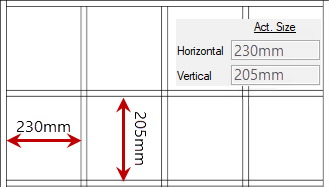
Min. Size
The minimum size is the minimum gap between the shelves or divisions in the grid.
The actual spacing between divisions and shelves may not be exactly the value entered. It is calculated to be as close as possible to (but at least) the minimum size provided. The calculation is based on the space available along with thickness of parts.
Recess and Rotation
See Recesses and Rotations
Quantity
The quantity method allows selection of the number of evenly sized vertically and horizontally openings.

Grid Options - Click to Expand
Openings Quantity
The number of openings in the grid.
Act.Size
The Act. Size (actual size) shows the spacing between divisions and shelves.
Recess and Rotation
See Recesses and Rotations
Adjustable
The adjustable method allows the number of openings to be specified along with each opening's width and height.

Grid Options - Click to Expand
Horizontal
This dropdown allows selection of the number of horizontal openings (Rows).
Vertical
This dropdown allows selection of the number of vertical openings (Columns).
Recess
See Recesses
Row and Column Sizes
The size of openings is adjusted by editing the values in the Row or Column edit boxes.
The last available Row (in this example Row 8) or Column will grow or shrink to fit the remaining space available.

Grid Options - Click to Expand
Recess From Front Of Division
Entering a length here reduces the depth of the divisions from the front of the area.
Recess From Front Of Shelf
Entering a length here reduces the depth of the shelves from the front of the area.
Recess From Rear
Entering a length here reduces the depth of both the shelves and divisions from the rear of the area.
To locate information about any part of the following image,  click on the area of interest.
click on the area of interest.

This feature provides the ability to rotate the grid in any Universal cabinet and is great for a diagonal wine or towel rack. You can choose the exact angle of the grid rotation and turn each part in the grid on and off. You can add some different coloured edging to create a unique cabinet design.
Examples
The rotation feature allows you to create unique cabinet designs.

Rotation slider
The rotation slider sets the angle the grid is rotated to.
The grid is always rotated from the centre of the area it is in.
Rotation Input
The rotation input allows an exact angle to be specified.
Quick Input Buttons
The 5 angle buttons allow quick selection the rotation angle (in multiples of 45deg).
Division Offset
Moving this slider changes the start point of the divisions. This allows control over where parts intersect.
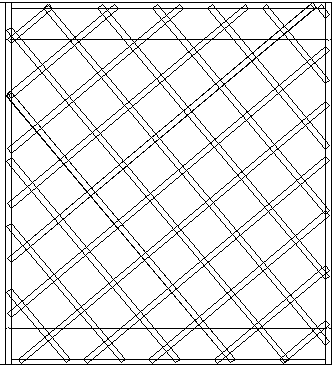
Dragging the slider to the right moves the divisions.
Shelf Offset
Moving this slider changes the start point of the shelves. This allows control over where parts intersect.
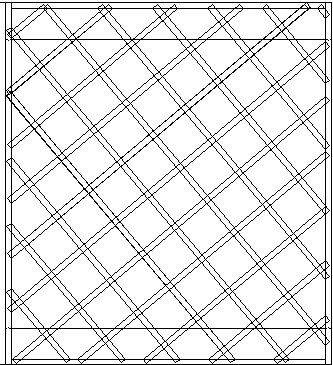
Dragging the slider to the right moves the shelves.
Part Enables page
Override Enables
The presence of any shelf or division in the grid can be controlled.
This can be used to remove short divisions or shelves (in the corners) when the grid is rotated.

Part Enables - Click to Expand
Reports
Since the grid feature has so many parts, it is recommended that the Assembly Report is used when putting the pieces together.
Generate your own Assembly Report from the File > Report menu and select Report > Assembly Reports (click on image). This report can also be used for any wine rack that is not angled.
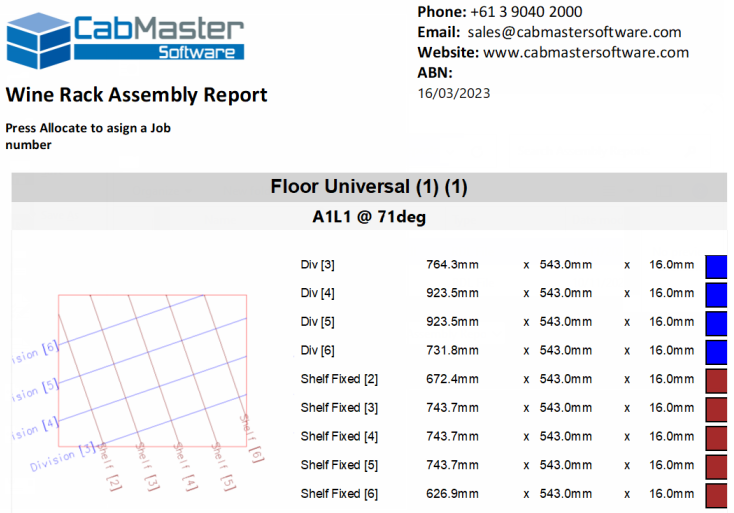
Click to view how this report is run from the File > Report menu
Video
This video discusses the grid and how to change the Universal Grid to create a diagonal wine rack. (6:58mins)
See Also



 click on the area of interest.
click on the area of interest.