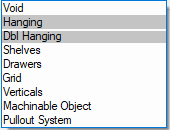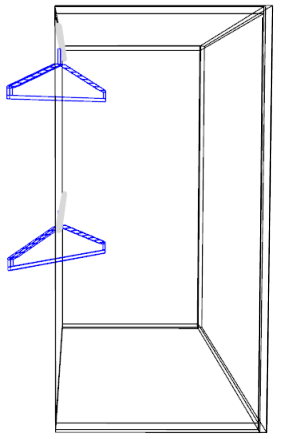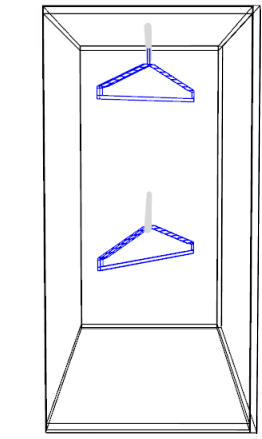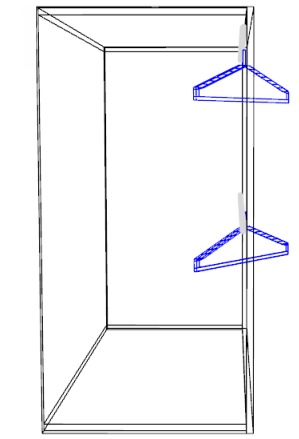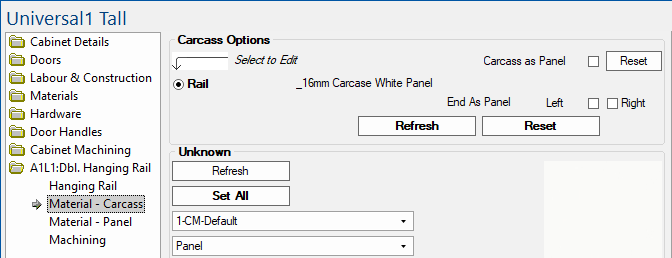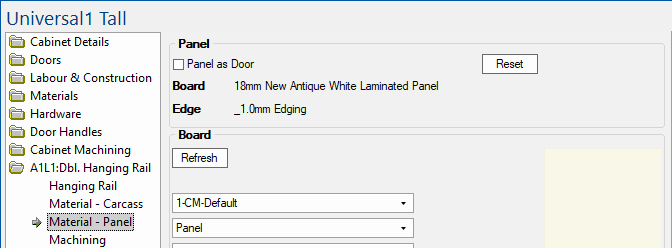The options to control the hanging rails are similar except that the Double Rail has extra options for Above from centre and Lower Cleats.
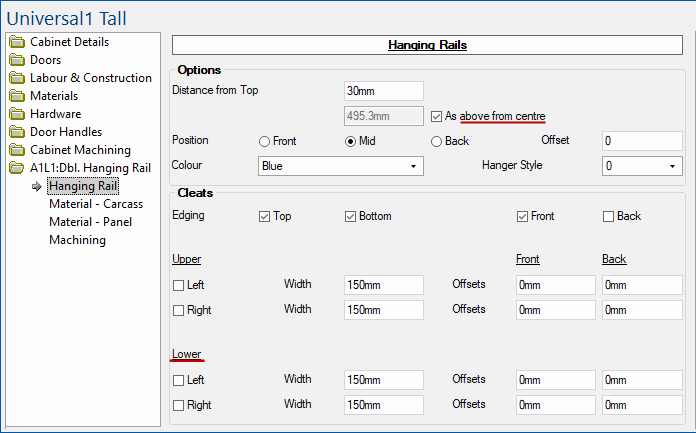
Single Hanging Rail
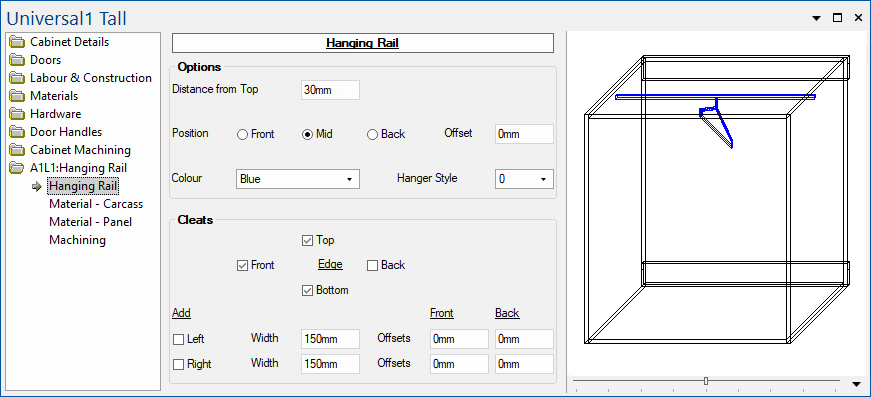
Positioning Rails
The rails can be moved up and down using the distance from top. The second rail (if present) can be placed the same distance from centre or manually.
Distance from Top
Changes the height of the topmost rail from the top of the cabinet.
As above from centre
Enabling this places the second rail the same height (as above) but from the centre of the area. Disabling this allows you to set the height of the second rail manually.
Position
The Position radio buttons (Front, Mid, Back) allows you to choose the position of the rail front to back, any Offset applied is applied from this origin.
Front Position
Front sets the rail at the front of the area.
Mid Position
Mid sets the rail to the middle of the area.
Back Position
Back sets the rail to the back of the area.
Offset
This offsets the rail forwards or backwards, from the position. A positive length moves the rail forwards.
Cleats
Cleats are rails that are added to the left and right of the rail.
Edging
Enable edging to Top, Bottom, Front, Back edges by using check boxes.
Enabling and Sizing
Enabling a cleat is done by checking the boxes next to the Left and/or Right text.
Width
Changes the width (height) of the cleat.
Offsets
Controls the distance between the Front/Back of the cleat and the area.