

All carcass parts default to the same selected material, but can be overridden per Part.
To override this for a job/drawing, on the Materials-Advanced > Carcass page of the Drawing properties, use the radio button 'Select for each Carcass part'. As shown, the Parts Carcass page will be added to the list of categories.
Then on the Parts Carcass page, you can change the material of the selected part.
In the following example, we have changed the shelf material to a coloured panel. Use the Reset button to change back to the Catalog settings.
Parts Carcass page
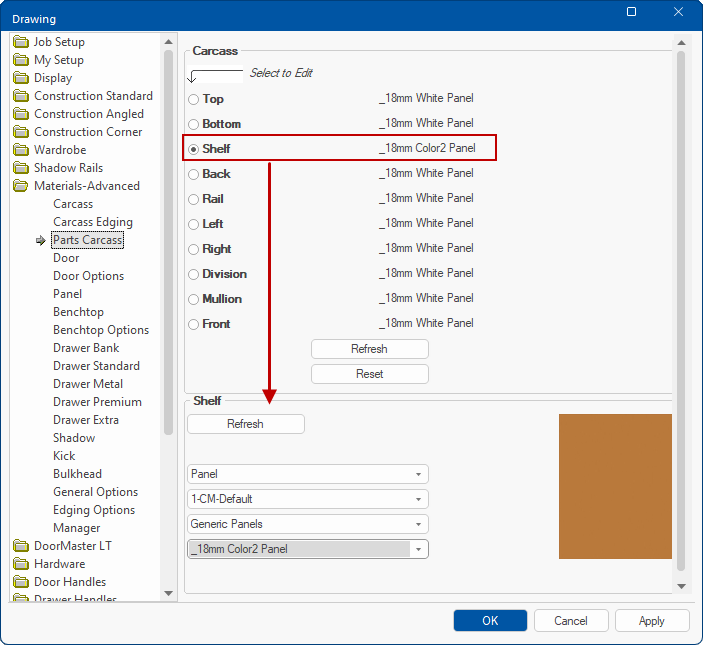
You can also override per Part at cabinet level. This can be achieved on the Materials > Carcass page.
In the following example, the dust panel material has been changed by using the Shelf radio button and then selecting a material using the drop lists.