

A Plugin is an external control that integrates with the CabMasterPro interface, with which the user can interact with.
Once you’ve enabled a plugin, you can then access the control on the My Extensions > Plug-Ins page of the Drawing Properties or the individual cabinet.
MaxCut is a 3rd party product for handling panel cutting jobs for panel saws (not CNC machines) and CabMaster+MaxCut can be purchased as a product. This is like an advanced Panel Estimator but is run as a PlugIn.
Plugin – Lincoln Sentry allows you to automatically create an on-line order on the supplier website. This is accompanied by a CabMaster report listing the items.
To view all the Lincoln Sentry hardware items used by the current drawing/job in a CabMaster generated report, click the 'View Parts List' button, as shown below.
To send the part list to the supplier website for ordering, click on the 'Send Parts List' button, click image to view an example.
My Extensions at Cabinet level is accessed by clicking on the Cabinet Information button.
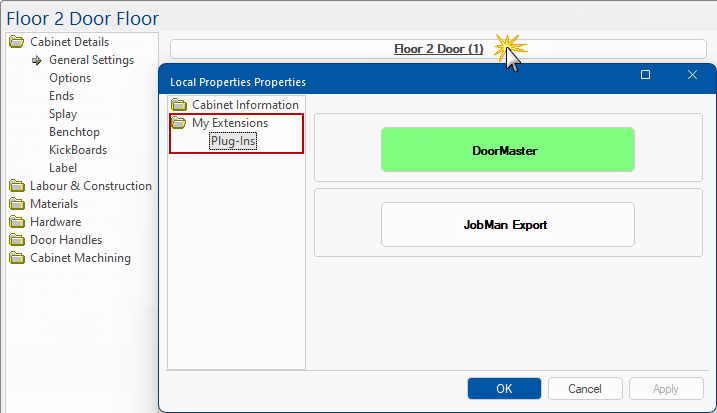
Buttons that are available here can be independent of those selected at Drawing level - Click to View