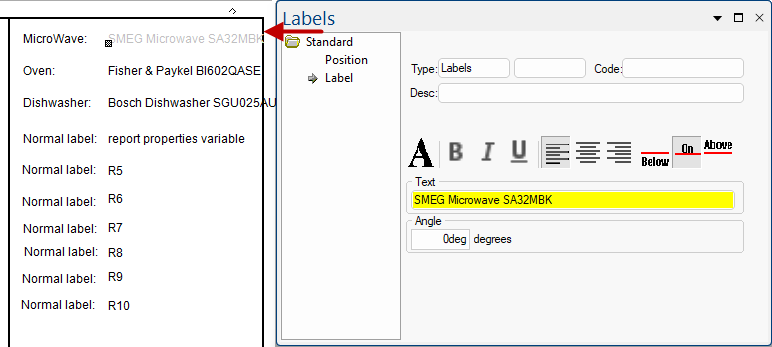Report Properties are user defined variables that can be referred to in reports and custom machining tables. They are enabled and named at the Catalog/Drawing level, under the My Setup and Job Defaults categories.
These are similar to Local Properties but cannot be given individual values at cabinet level.
If these definitions are to be used for future jobs, then it is recommended to set these up in your Catalog. These can be overridden at Drawing level.
Custom definitions can be created on the My Setup > Report Properties page in the Catalog/Drawing Properties.
Create up to 25 Definitions by simply ticking a checkbox and typing in a custom heading.
If one or more Definitions are enabled, then an extra Group under Reports > Other (discussed below) is made available to allow default values to be entered/set.
If Cabinet checkbox is ticked, then this will automatically be enabled on the Reports > Other page (and visa versa). Also, an extra page, Supplier, is made available at Cabinet level, under the Cabinet Information category, to allow values to be entered/set.
An extra Group, also called Report Properties (shown below), is added to the Reports > Other page only if one or more Definitions are enabled in My Setup (discussed above). The default values pertaining to the enabled custom Definitions can then be manually typed in on the Reports > Other page in the Catalog/Drawing Properties.
If Cabinet checkbox in the Supplier Reporting group is ticked, then this will automatically be enabled on the My Setup > Report Properties page (and visa versa).
To provide customers with extra reporting flexibility, our support team can set up export tables to extract and manipulate specific data for reporting. If the Cabinet checkbox is enabled for Supplier Reporting (discussed above), then an extra Supplier page is added in the Local Properties of the cabinet. Whether these properties are greyed out or not is dependent on the background configuration.
One use of this is to provide information for ordering from suppliers. An example is where this is used with the CM-Farmers library for ordering purposes of specific items, as shown below.
One use of report properties is to create template labels.
Formula Controlled Labels can be created by using the variable name assigned to each Definition (e.g. RptDefUse[1]).
Variable names can only be assigned by Developer software users. Therefore, if required, contact our support team to assist in setting up these for use but once set up, the details on the Report Properties page of the Drawing can be amended. (Follow the link for more on Adding Variables to Templates  )
)
The Text box of a label can be, and frequently is, formula-controlled and these variables are denoted by being highlighted in yellow. The formula controlled text updates as the details in the Drawing Properties, for example, change.
Example of Formula Controlled Label Text
Be aware: Only Developer software users can formula-control the Text box of a label. If you overtype this text here, then the formula-control will be lost and you will need to contact support if you require it to be reinstated.