

Custom machining tables that can be defined for the entire drawing (as opposed to the normal custom tables that are selected by part of each cabinet).
The Mach. Parts > System Tables page of the Catalog/Drawing Properties is where the System Tables for the drawing are selected.
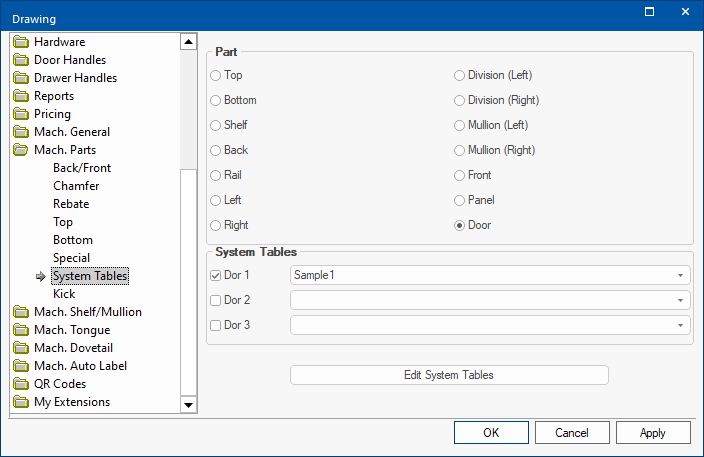
System Tables can be added to each of the individual parts by using the radio buttons and then applying the relevant System Table by using the check box in conjunction with drop list selection.
To edit the selected table, simply open it by pressing the Edit System Tables button.
Example
Pressing the Edit System Tables button directs you to the correct folder, where you can double click on the relevant file to open - see Table QLT Editor.
This can be overridden at Cabinet level on the Cabinet Details > General Setting page using the Cabinet Information button System Tables can be turned on/off using the Enable options, see example.
Example of System Tables turned on for Drawer Banks
On the Mach.Parts > System Tables page shown above, the Door radio button has been selected, which also applies to Drawer Banks.
The Dor 1 check box has been turned on and the Sample 1 table has been selected from the drop list, which has been set up to produce vents, as shown.
The Drawing Properties can be overridden at cabinet level.