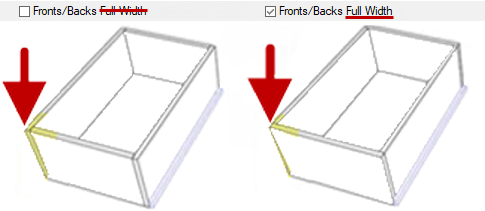CM-Cabinets Library User Guide

You can add drawers to a Tall Standard cabinet when the Shelving method is changed to Custom.
On the Cabinet Details > Shelves1 page and use the radio button to change to Custom (incl Pullouts).
On the Shelves2 page you will need to select at least one 'Pull Out' by using the radio button.
The Reset button available on this page will change the shelves to be evenly spaced based on the shelf quantity.
The Drawers1 page and Drawers2 page only makes available the drawer options specific to the Pull Out set on the Shelves2 page (example above).
This has additional options to:-
Example