

This section explains each of the default options available in the Catalog and Drawing Properties.
Properties are divided into Categories (or groups) under which are related Pages. Therefore in this documentation, topics are organised in the same format i.e. My Setup > My Company page, where 'My Setup' is the Category and 'My Company' is the related Property Page.
Context Sensitive Help is a quick and easy way to find relevant help when you are working in CabMaster Software.
For Help on Property Inspector options/settings, click on the  icon in the title bar [the cursor will change to a question mark
icon in the title bar [the cursor will change to a question mark  ] then click on the property sheet.
] then click on the property sheet.
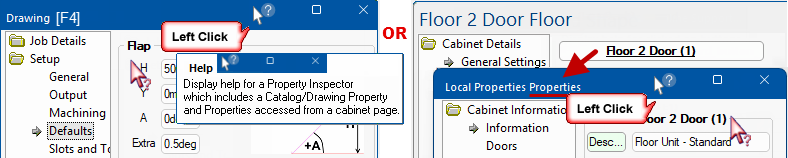
Before you start using CabMaster Software™, it is important that you set up the global defaults in your Catalog.
 Watch the video - Great for beginners as it provides a general overview of important requirements before you start.
Watch the video - Great for beginners as it provides a general overview of important requirements before you start.
If you get the following message upon closing your drawing, and you want to save changes to the Catalog, press Yes.
Any changes made to the Catalog will only come into effect upon opening a New drawing.
CabMaster Software™ deals with cabinet settings at three levels.
Level 1: Catalog Properties are your global defaults (.qim file).
- Represents your unique setup i.e. construction method, materials, hardware and pricing etc;
- Consists of a custom range of cabinets associated with selected library.
- Can also be accessed from the File menu|Prepare > Catalog Properties or the Library Catalog Manager.
- The background colour is pink to distinguish it from other property sheets.
Level 2: Drawing Properties overrides the above Catalog defaults.
- Represents the construction method, materials, hardware etc required for your current drawing/job.
- Managers for Hardware and Materials can be used to edit applicable tables without the need to do so in the Catalog.
- The background colour is grey to distinguish it from the Catalog Properties. Click on image below to view an example.
Level 3: Cabinet Properties overrides all above set defaults (both global and drawing).
- Allows you customise individual cabinets/items - see section on Cabinet Design.
Your custom range of cabinets are based on a library, for example CM-Cabinets, and are managed in the Library Catalog Manager [LCM]. Users with CabMasterPro or a higher software license can use the Catalog Properties command button in the Library Catalog Manager.
All users can set up company details and other setup Catalog defaults from the File menu i.e. Prepare > Catalog Properties.
Any changes made to the Catalog will only come into effect upon opening a New drawing.
Keep in mind that each drawing/job will start off with its own set of properties called Drawing Properties, which are initially an exact copy of the default values set in the Catalog. Individual jobs/drawings will need changes to the Drawing Properties to meet design, pricing and other processing requirements but without changing the Catalog defaults.
In your CabMaster Software™, Catalog Property sheets are displayed with a pink background to distinguish it from Drawing Properties which display in a light grey background.
Note that images used in this section are in light grey but apply to both the Catalog and Drawing.
This video is for beginners and gives a general overview on how to setup Catalog/Drawing Properties. (24:10 mins)
Content is relevant to all Pro library users i.e. Designer 3D, Designer CL, Designer Pro, Machining Premium, Machining Extra.
This is not the same process for the Basic Library.