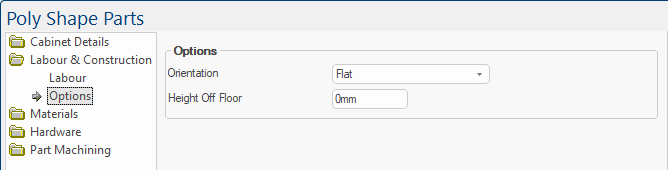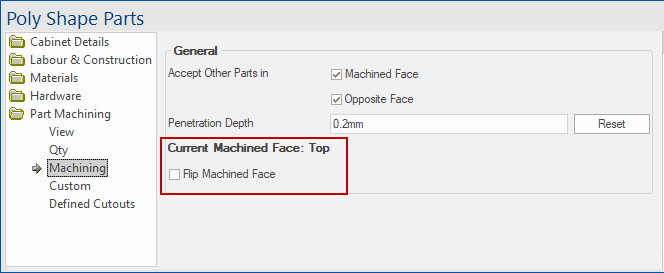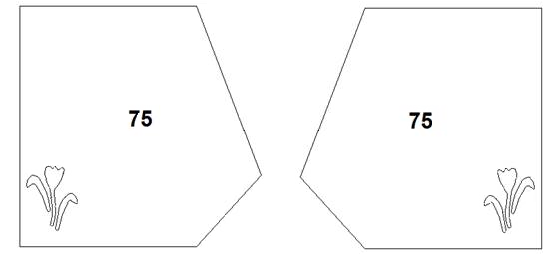Poly Shape & Timber Panelling
In This Topic
The Poly Shape in is a versatile machinable part that can be customised to almost any shape and...
- have a range of different cutouts applied to it, such as...
- Circles;
- Drill Holes;
- Routes;
- Cutouts (X & Y coordinates);
- Cutouts (Size & Position).
- be used to create custom individual parts, either by...
- specifying a height and width;
- specifying a series of up to 20 points;
- or loading a .
- importing border from timber panelling
This document will detail each page of the Poly Shape’s options and how they can be applied to your drawing.
Import Points From Timber Panelling
The Poly Shape can import the shape of a Timber Panelling cabinet on the Cabinet Details > Border page using the Import Shape From Timber Panelling button (which is only visible when the Border Style of the shape is set to Advanced).
To use this option :-
- First you need to use the Export To Polyshape button in the Timber Panelling cabinet;

Timber Panelling Details > Points page - Click to Expand
- Then you can click the Import Shape From Timber Panelling button in the Poly Shape;

Poly Shape Cabinet Details > Border page - Click to Expand
- Finally, you just need to paste in the points that were copied from the Timber Panelling cabinet.
- This will change the shape of the Poly Shape to match the points in the Timber Panelling cabinet.
Example
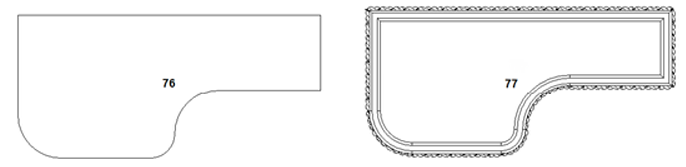
.
Labour & Construction
The Labour & Construction > Labour page allows you to position the poly shape.
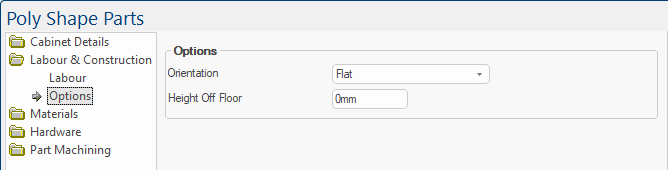
Orientation
Specifies whether the poly shape will be positioned in your drawing as...
- Flat (shown in Plan View as its shape, similar to a benchtop)
- or Vertical (shown in Plan View similar to an End Panel).
Height Off Floor
If your poly shape will be viewed in 3D View, here you can specify the distance that the part will be positioned above the floor.
The Poly Shape displays which face is currently being machined on the Part Machining > Machining page.
This can be changed/mirrored by using the Flip Machined Face checkbox.
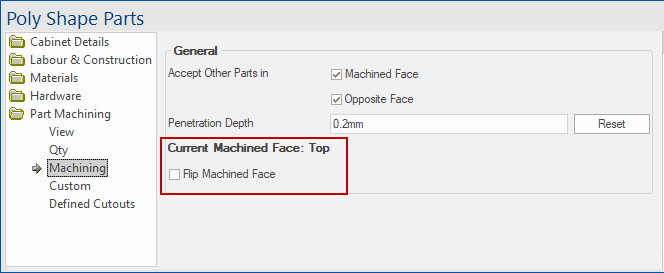
Example
Video
This video is on importing points from timber panelling. (0:48 mins)
See Also
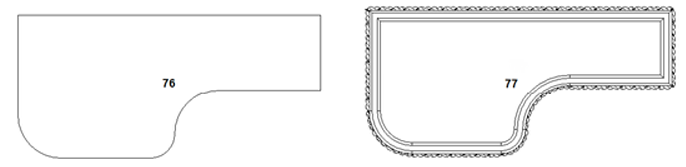 .
.