

At Cabinet level the Cabinet Cutout pages allows you to place a cutout with a full carcass anywhere in a cabinet.
This page and the corresponding categories, as shown below, can only be accessed if the Enable Cabinet Cutout option is turned on, located in Cabinet Machining > Defined Cutouts page.
The Dimensions, Anchor point and Offset Position can be configured on the CabinetCutout:Position > Dimensions page.
The position of Parts can be configured on the CabinetCutout:Position > Parts page.
This page lets you set the cabinet cutouts position and size.
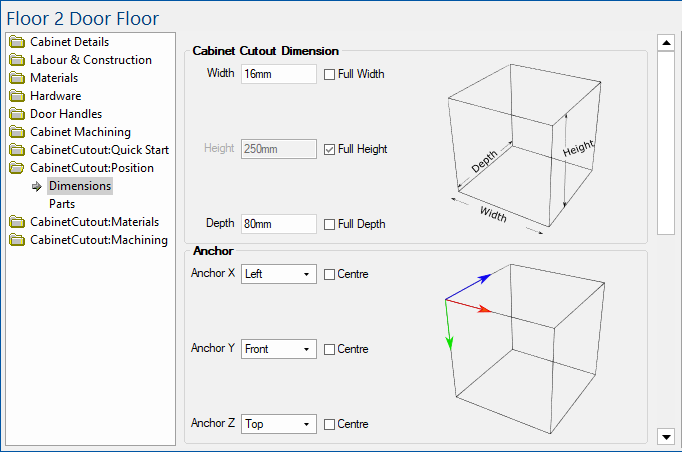 .
.
| Option | Explanation |
| Width | Sets the width of the cutout, when set to full width it will fill the entire width of the cabinet. |
| Height | Sets the width of the cutout, when set to full width it will fill the entire width of the cabinet. |
| Depth | Set the depth of the cutout, when set to full depth it will fill the entire depth of the cabinet. |
The anchor is where the 0 point of the cutout is measured from.
| Option | Explanation |
| Anchor [X] | Sets the position the X axis will measure from, when centred the cutout will be anchored in the middle of the X axis. |
| Anchor [Y] | Sets the position the Y axis will measure from, when centred the cutout will be anchored in the middle of the Y axis. |
| Anchor [Z] | Sets the position the Z axis will measure from, when centred the cutout will be anchored in the middle of the Z axis. |
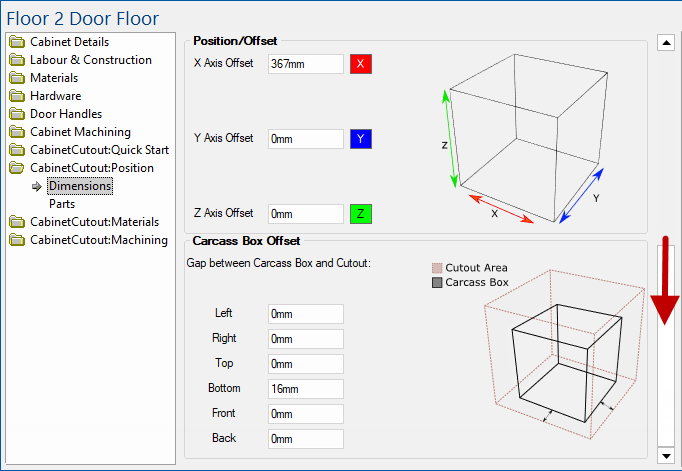
| Option | Explanation |
| [X] Axis Offset | An offset in the X Axis, this lets you move the cutout left or right. |
| [Y] Axis Offset | An offset in the Y Axis, this lets you move the cutout forwards or backwards. |
| [Z] Axis Offset | An offset in the Z Axis, this lets you move the cutout up or down. |
The carcass box offsets allow you to reduce the width of the carcass parts whilst leaving the cutout, this can allow you to sit parts inside of other parts.
This page allows you to enable/disable parts and position carcass parts.
| Options | Explanation |
| Enables |
The Use check boxes allows you to enable/disable the carcass parts of the cabinet cutout. When removing a part the cutout will remain the full size specified. |
| Positions |
The Use check boxes allow you to change the position of the carcass parts in relation to each other. For example, you can put the back between the ends. |
| Content |
Universal cabinets allow you to import a set of parts into the CabinetCutout by selecting one of the 5 options from the drop list. Once an option is selected, new pages will be provided (click on image). These will be the same pages that would show if the Area Content were selected in a universal cabinet.
Recesses : The top and bottom option allow you to apply a gap between the interior of the cutout and the cutout. Offsets : The Offsets left and right behave very similarly to the recess but left and right. Only applicable for Universal cabinets in applications after 11.1.0.85 |