

These tables can be accessed at Cabinet level and are located in <your CabMaster folder>\Table\Machining\Custom\ folder.
In the topic on Cabinet Machining > Special Cutouts a custom table was created called 'Sample My Cutout'.
We will use this table to explain how to apply Circle cutout from a Custom tables.
Buttons for each part of the current cabinet are provided on the Cabinet Machining > Custom page.
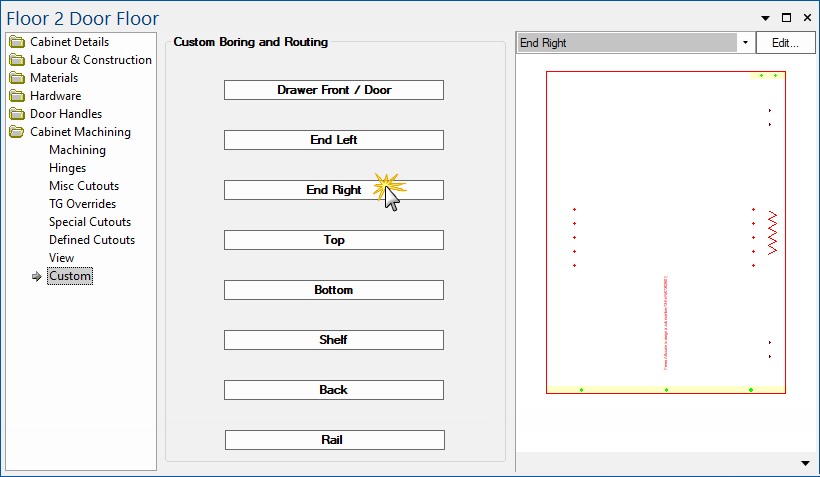
Press the relevant button to select the part that you want to apply to - in this example 'End Right'.
- Notice that currently the 'End Right' has no cutout applied.
Pressing the button opens the 'Custom Properties' dialog where you tick the Use checkbox and select the relevant table from the drop list.
When all relevant tables to be applied are selected, press OK to save and close dialog.
View the relevant part to see the settings from the Custom Table applied.