In This Topic
This topic will discuss how to setup definitions for LED rebates and how to apply these for cabinet machining purposes.
 Watch the Video on how to use custom tables to create Led Strip Rebates.
Watch the Video on how to use custom tables to create Led Strip Rebates.
Setup Definitions
If these definitions are to be used for future jobs, then it is recommended to set these up in your . You will be able to override these defaults in the Drawing Properties and at level.
Step 1 My Setup
On the My Setup > Local Properties page in the / properties :-
- tick/enable the three (3) Use checkboxes defined initially as x1, x2, x3.
- type in a descriptive definition for each of the three (3) local properties.

Step 2 Job Setup
On the Job Setup > Local Properties page in the / properties enter the :-
- Distance between the back of the cabinet and the rebate.
- Width of the rebate, measured from the front to the back of the cabinet.
- Depth i.e. how deep the rebate needs to be cut.

Step 3 Cabinet Rebate
Select the that you want to apply the rebate to. Then on the Cabinet Machining > Custom page :-
- Select the part of the cabinet that you want to apply the rebate to.
- In this example, we will apply the rebate to the Bottom of a wall cabinet.
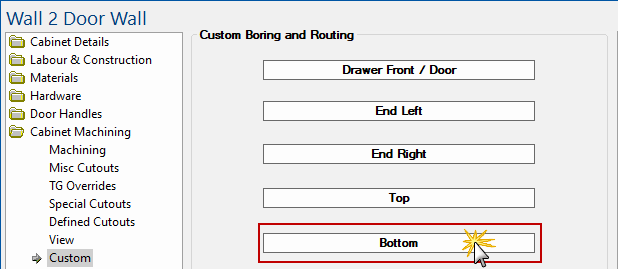
Click to Expand
Step 4 Custom Boring and Routing
When you click on the Bottom button, the Custom Properties dialog will be presented.
- Tick/enable the Use checkbox to allow custom boring/routing.
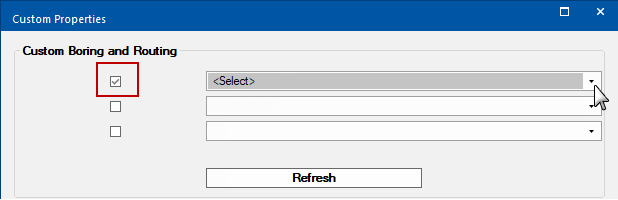
Cabinet Machining > Custom properties - Click to Expand
- Select from the drop list the applicable option, which in this case is LED Strip Rebate.

Cabinet Machining > Custom properties - Click to Expand
- Click OK and the LED Strip Rebate will be applied to your cabinet.
Custom tables are located in <your CabMaster folder>\Table\Machining\Custom folder and, as the drop list above shows, there are a number of LED Strip tables that can be applied. Contact Customer Support if you need further help with these.
Result

Adjust Rebate per Cabinet
If you have multiple cabinets and are applying a rebate with settings that are different to the default settings you entered in Properties, you can adjust the rebate for each individual using the additional steps discussed here.
Step 1 Select Cabinet
Select the that you want to adjust the rebate on.
Then on the Cabinet Details > General Settings page, press the Cabinet Information button

Step 2 Amend Properties
On the Cabinet Information > Information page, adjust the x1, x2 and x3 options as required.
Keep in mind the properties defined in
Job Setup i.e x1 is the distance from the back, x2 is the rebate width and x3 is the rebate depth.
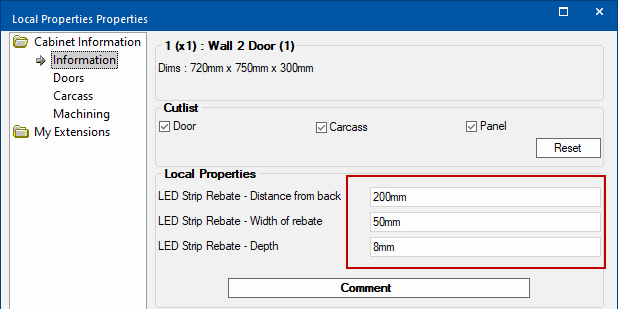
See Also


 Watch the Video on how to use custom tables to create Led Strip Rebates.
Watch the Video on how to use custom tables to create Led Strip Rebates.