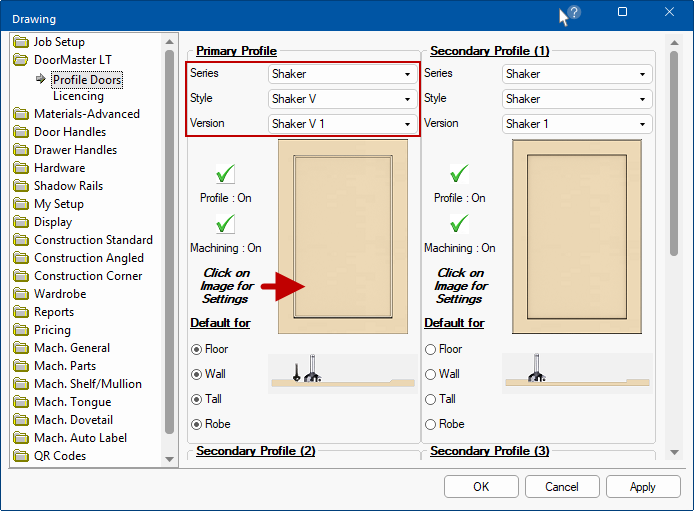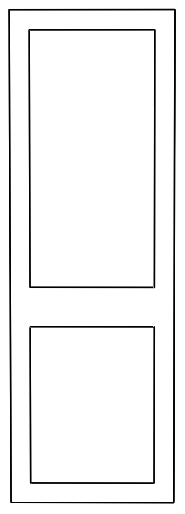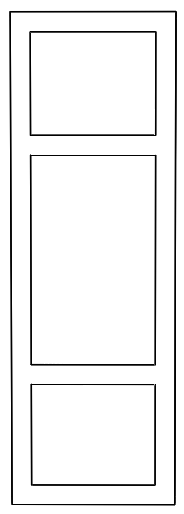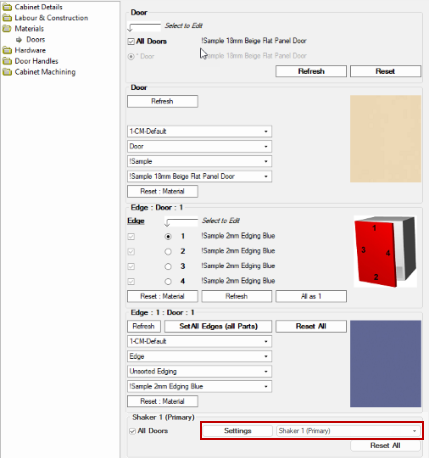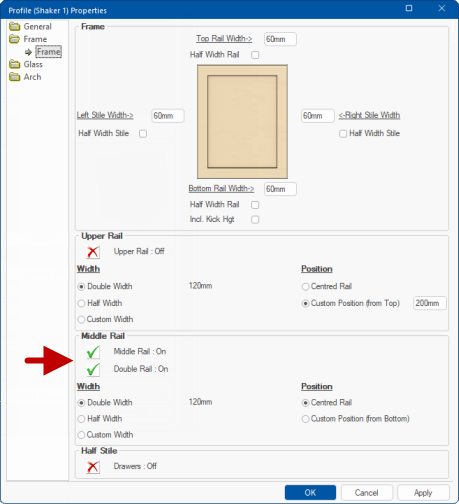Shaker and Shaker V Doors
In This Topic
Introduction
 Watch the Videos
Watch the Videos for a quick look at available Shaker settings and a detailed step-by-step video on turning on Shaker Doors and how to machine them.
On the DoorMaster LT > Profile Doors page of Properties, you have the ability to include a second rail on the Shaker and Shaker V door styles.
Door profiles in a tall (pantry or wardrobe) cabinets are often divided by a rail that creates two profiled areas.
Example of door with 2 profiled areas
In some situations however, such as wardrobes, two rails are required so to create three profiled areas.
This is positioned at the same distance from the top of the door as the first rail is from the bottom, giving it a symmetrical design.
Example of door with 3 profiled areas
The limitation of having the rail at the same distance from top and bottom is not usually required on all doors, so the ability to add a second rail can only be turn on for individual cabinets/doors, but not for the drawing as a whole.
Include Double Shaker Rail
The options are set on the DoorMaster LT > Profile Doors page of the .
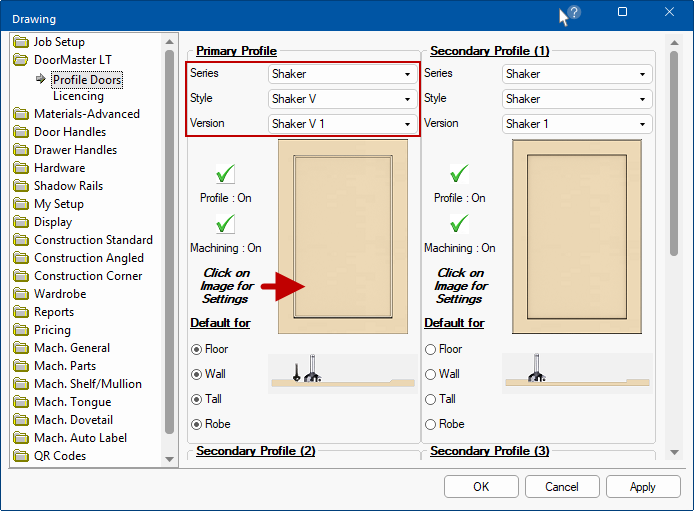
- Select the Series i.e. Shaker
- Select the Style from drop list i.e. either Shaker or Shaker V

- Shaker Style is a standard type Shaker door with straight internal edges and an internal pocket.
- Shaker V style door is exactly the same profile as the shaker door except it uses a V type cutter on the inside edge of the internal pocket to create an angled inner edge.
- Select the Version, where applicable
- Users can save up to 3 different variations of the same door Series\Style (each having different settings).
- Ensure that the Profile option is turned On i.e. has green tick.
- Click on the Door image to open the Properties page to view/edit Settings.
Double Shaker Rail
If the Double Rail is available for the chosen profile then it can be used on individual doors within a cabinet.
To turn on the Door/Cabinet Double Shaker Rail, on the cabinet Materials > Doors page, click on the Settings button in the Profile group as shown.
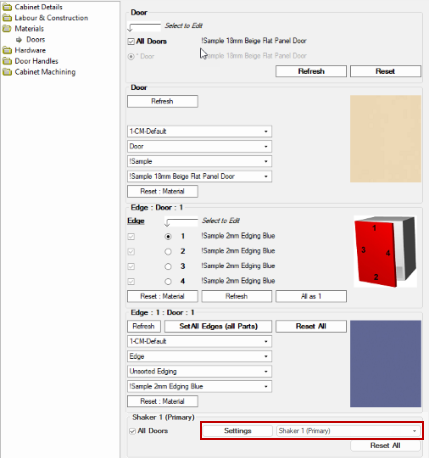
Cabinet Materials > Doors page - Click to Expand
Shaker Settings
Clicking on the Settings button on the cabinets Materials > Door page (click image to view) opens the Shaker Properties sheet Frame page as shown.
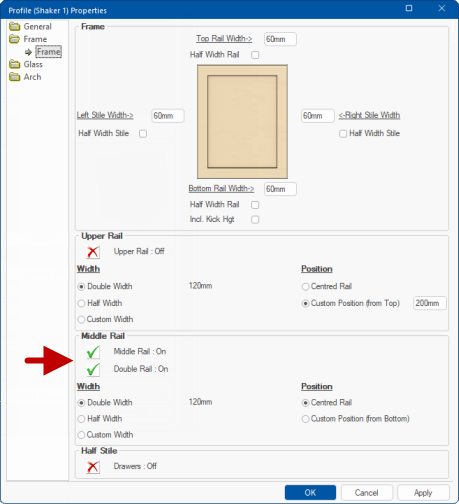
Wardrobe Combo - Double Rail option
On the Frame > Frame page in the Middle Rail group:-
- Toggle the Double Symmetric Rail option on/off by clicking on the green tick/red cross.
- Toggle the Double Rail option on/off by clicking on the green tick/red cross.
The rail itself will be positioned at the same distance from the top of the door as the first rail is from the bottom.
Example
Because the rail is automatically positioned at the same distance from the top of the door as the first rail is from the bottom, it will automatically turn off if the distance is half the door size (as the rails will clash).
But there may be instances where they start to overlap slightly but its does not automatically turn off.
Videos
An introduction video and two detailed step-by-step videos show you how to turn on and machine Shaker doors from ™
Intro to Shaker Doors
This is a quick look at Shaker settings available to users of all CabMaster software levels (2:49 mins)
In older versions of CabMaster controls for Profile Doors where located in the Drawing Properties on the Materials-Advanced > Door Options page, used in the video discussion.
Profile Doors is now located under the DoorMaster LT category, as discussed in this topic. Edging Profile is controlled on the Options page of the Profile's Settings. However, the application is the same and therefore still relevant.
Machining Shaker Doors
Watch our detailed step-by-step video on turning on Shaker Doors and how to machine them from ™ (6:43 mins)
Machining Shaker V Doors
Watch our detailed step-by-step video on turning on Shaker V Doors and how to machine them from CabMaster Software (5:23 mins)