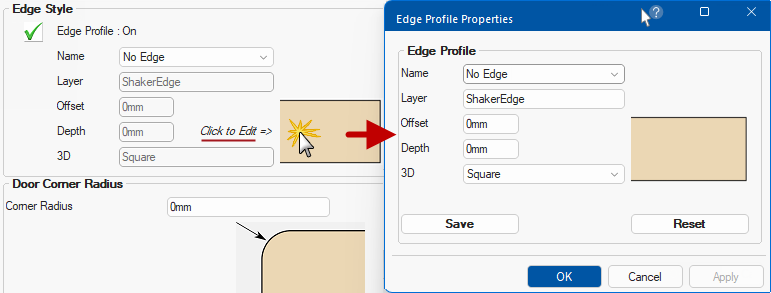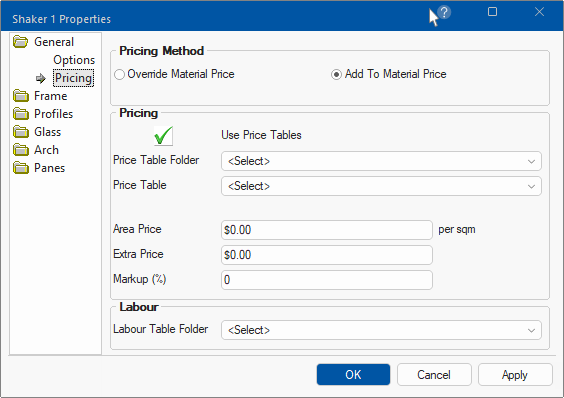General Options and Pricing
In This Topic
This discusses the Settings on the various Profile Properties pages which is accessed by clicking anywhere on the image on the DoorMaster LT > Profile Doors page.
This topic will discuss the Shaker1 Properties and the various pages that allow you to view, change and save new settings.
Property pages and options made available will be dependent on the door style selected.
General Options
Users can save up to 3 different variations of the same door Series\Style (each having different settings).
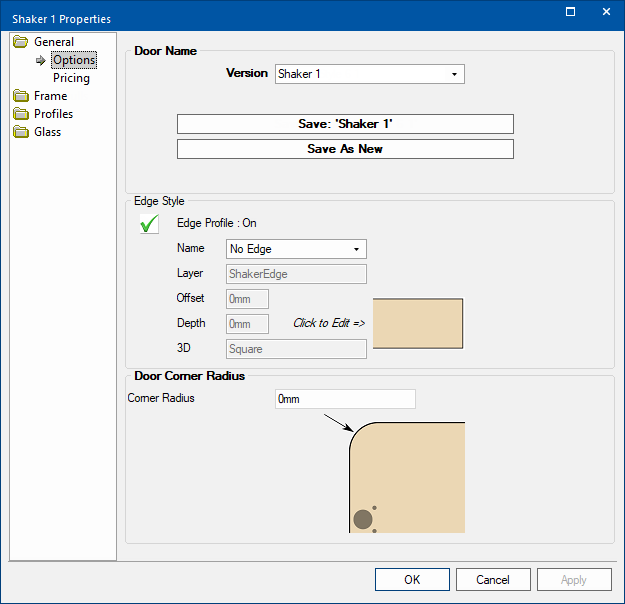
Door Name
Save can be used for the current version after making any changes.
Save As New is used when you want to create a Version of the same door style.
Edge Style and Editing
Edge Profile
Press the button to turn On  and Off
and Off  the use of Edge Profile.
the use of Edge Profile.
Name
Use drop list to select default Name options.
Edit Profile Properties
The Layer, Offset, Depth and 3D effect are greyed out. To edit...
- click on the image and an Edge Profile Properties will present allowing changes.
- when you have entered the required details, click Save button.
- The Reset button can be used if you change your mind.
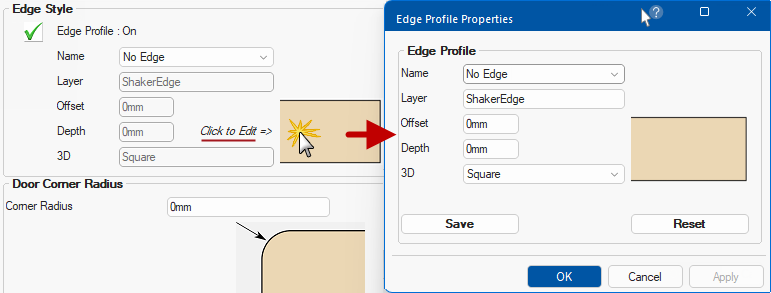
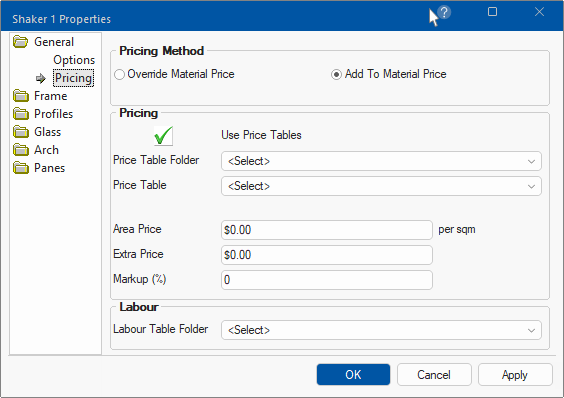
| Option |
Explanation of Option |
| Pricing Method |
Depending on the Pricing Method, calculate a price for the door as follows:-
1) Override Material Price - Using this radio button option will apply only the pricing set here and ignore pricing set in the Materials Manager i.e.
- calculate a profile price based on the pricing selections available on this page (which operate in exactly the same was as the material pricing does).
2) Add to Material Price (default) - Using this radio button option will add the pricing set here to the pricing set in the Materials Manager i.e.
- the profile price calculated in (1) PLUS the calculated material price.
See relevant Pricing Tutorial on Materials Manager. |
| Use Price Table |
Price any material based on its length and depth. Click  or or  buttons to turn off/on. buttons to turn off/on.
See Using Price Tables for full discussion. |
|
Price Table Folder
Price Table |
Table Folder located using the drop list menu i.e. <your CabMaster folder>/Table/Materials folder.
Table located using the drop list menu i.e. ...Table/Materials/xxx.QLT

Click to view corresponding Table in the Duratech folder |
| Area Price |
Price per sqm that can be set for all appropriate materials e.g. this could correspond to your suppliers' price lists.
Can be used in conjunction with Price Table and Extra Price per item.
Example
You may purchase doors from a manufacturer in a raw state and ship these doors to another business who hand paints the doors based on an Area price rate.
You would Use Price Table and create table containing raw door prices and enter the fixed amount per door in Extra.
|
| Extra Price |
Useful if accounting for fixed prices associated with material i.e. spray painting |
| Markup (%) |
Used for sundry costs associated with materials e.g. cost of freight. |
| Labour Table Folder |
Select a table from the drop list to override current labour pricing. |
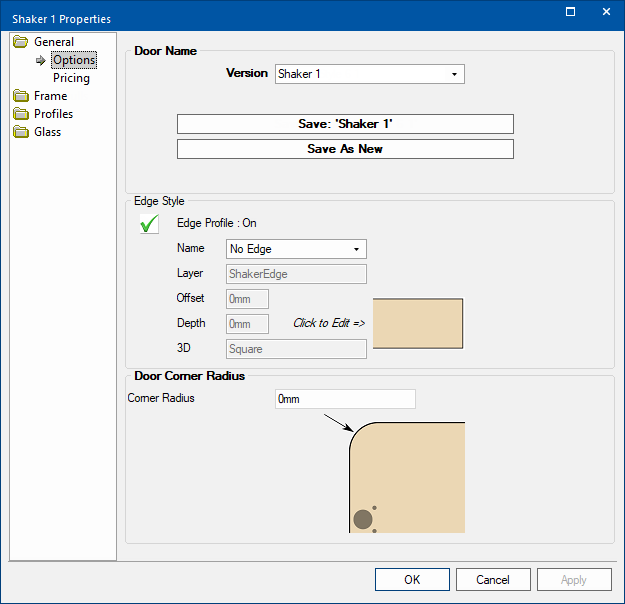
and Off
the use of Edge Profile.