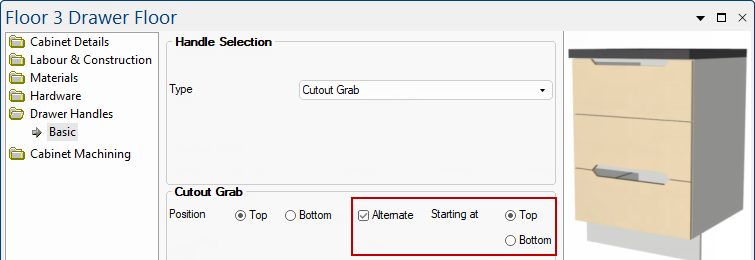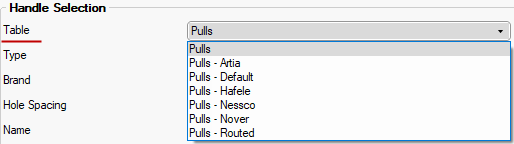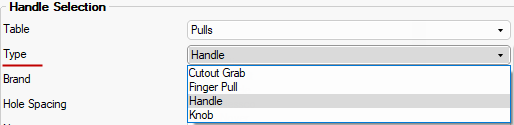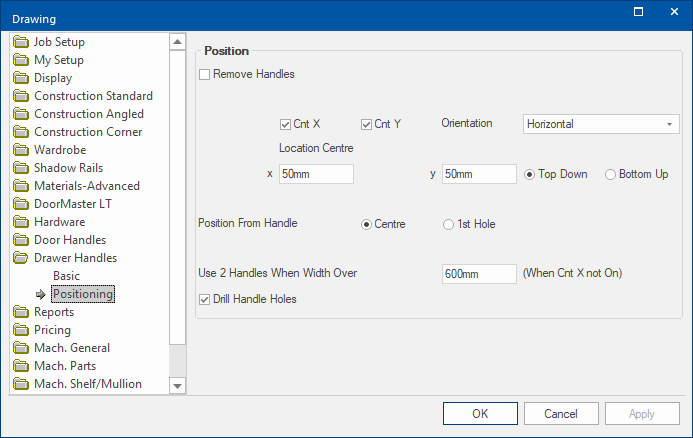To locate information about any part of the following image,  click on the area of interest.
click on the area of interest.
All of our tables for drawer runners, handles, hinges and materials are now available for download via StoreMaster.
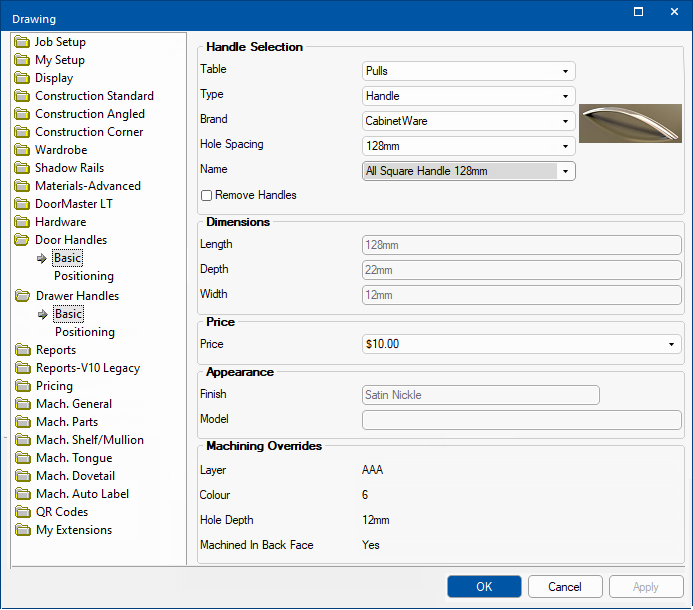
Table
This is the selector for pull table used.
If you cannot find the handle you are looking for try selecting a different table.
Type
Use this drop list to filter by handle type - the selection available will be dependent on the table selected.
Finger Pulls are currently not supported.
Cutout Grab as a handle style was introduced with v12.003 (previously only available if set up as a custom style in the Materials table).
Handles and Knobs
The following selections are made available when the Type selected is either Handle or Knob.
Brand
The drop list allows you to filter by the brand of handle/knob, used in reports.
Hole Spacing
Use this drop list to filter the current selection by spacing (distance between the holes for machining).
Name
The name of the handle.
When Handle Selection is completed, an image of the selected handle is displayed. The image used is defined in the 'Model' column of the selected Pulls Table.
Example of Pulls table
The example shows the Model column for the All Square Handle 128mm selected on Basic page shown above.
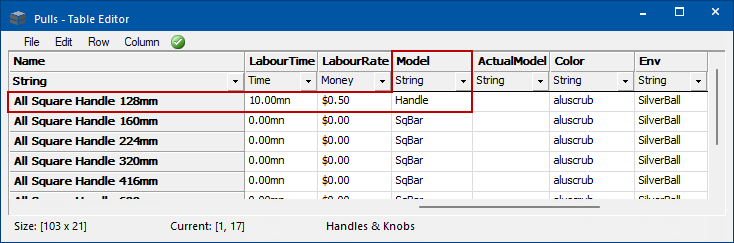
Remove Handles
Dimensions
Dimension details, used in the 3d views, are informational only (greyed out).
Length - The length of the actual handle. (Not the length of the drilling spacing.)
Depth - The depth of the handle or knob.
Price
Drop list allows you to select a price from the table for the selection to use.
Appearance
Appearance details, used in the 3d views, are informational only (greyed out).
Finish - The finish of the handle, used for reporting.
Model - Custom 3d model for the handle.
Hole Machining Overrides
This is informational only as these properties can only be edited using the Handles Editor and overrides settings on the Mach.General > Tool page.
Hole Layer Name
Hole Layer Colour - useful for viewing only
Hole Depth
Machine in Back Face - specifies the face in which a handle is machined (Back or Front face). For example, it allows for machining of 'Lip Handles' that hook around the door to fasten from the Back.
Cutout Grab
The following selections are made available when the Type selected is Cutout Grab.
Position options are made available with Drawer Handles, making it possible to specify whether the cutout is on the Top or Bottom (or Alternate) position of the drawer front.
These handle styles are NOT yet supported on DrawerBanks.
When Cutout Grab is selected the Position page is not made available i.e. only the Handles > Basic page, as shown in image below.
Also note that extra option descriptions have been added and coloured for clarity in this discussion.
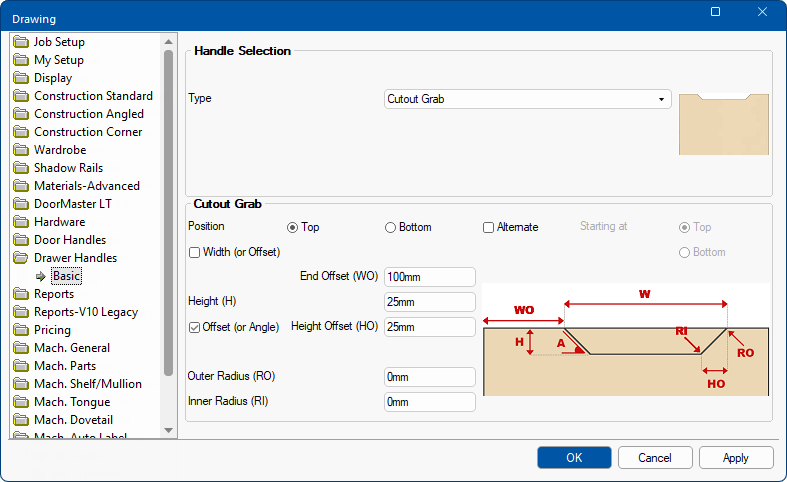
Cabinet Level
Door and Drawer handles defaults can be overridden at Cabinet level.
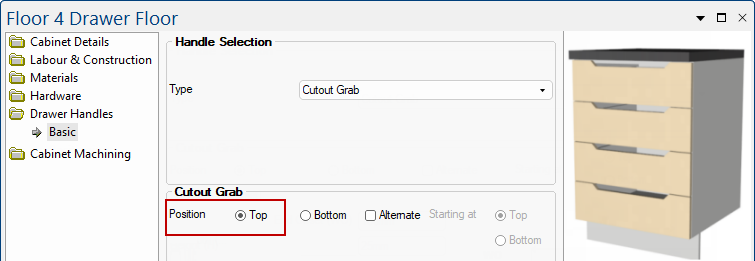
Example of Alternate Position