

The option to set the Panel As Door can be turned on/off on the Job Setup > Materials page or the Materials-Advanced > Panel page of the Catalog/Drawing Properties. The primary purpose is to make the Panels take on all the properties of Doors i.e. edging, thickness, profile and pricing etc.
An example of where this would be required, is when creating a French provincial style kitchen like the following - see Method 3.
Farmers Kitchen with Panels As Door
This kitchen requires that the panels look like the doors.
In the Materials Manager, the same 'name' for the materials cannot be used. Therefore, we use the Raw Name to create a match between a door type material and a panel type.
 Watch the Video to see how to create Door and Panel Material in CabMaster™and the use of these materials in a job/drawing.
Watch the Video to see how to create Door and Panel Material in CabMaster™and the use of these materials in a job/drawing.
Materials are configured for nesting to use the Raw Material option on the Mach.General > Const2 page.
Example of Default Settings
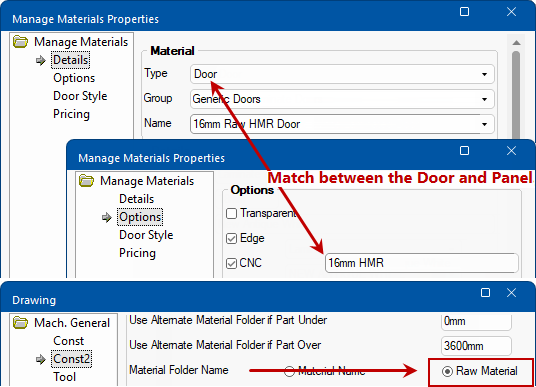
There is often a need to be able to do a drawing with a Door material and a Panel material that are the same.
If we report on them or send them out to machining, they are recognised by CabMaster™ and EzyNest as the same material.
Below you can see what the Door Material is selected with, being “18mm Light Grey Door” and the Panel Material as “18mm Light Grey”.
Here we see the Doors and the Panels are just flat.
When a Profiled Door with standard Slab Panels needs to be used, we choose a Doors Material and similar one for the Panels.
Below you can see that the Door Material is selected as “18mm Light Grey Profiled Door” and the Panel Material is “18mm Light Grey”.
Here we have the Doors with a Profile, and the Panels are just flat.
Drawing a French provincial style kitchen can require the Door Profile to appear on the Panels as well, therefore the Door Material will have to include a Profile or Style.
Below you can see that the Door Material is selected as “18mm Light Grey Profiled Door” and the Panel Material is selected as “Panel as Door”.
Now we can see the Panels appearing with the same Profile as the Doors.