

The Handles Editor is used to price handles and Knobs, known collectively as Pulls. The editor can be accessed from the Catalog/Drawing Properties and located on either the :-
or
Click to view
Pricing/Markups page
Ensure you have the Hardware category ticked and any other required Categories.
* Labour category must be enabled if labour costing for hardware items is required.
To illustrate the functionality, we will price the handles on a single Floor 2 Door cabinet using All Square Handle 128mm.
Floor 2 Door and Door Handles
Click on the Edit An Existing Handle button and click Next.
This will open the following Handle Selector dialog.
The Handle Selector allows you to locate the required handle by using the three (3) drop lists.
Make your selection and click Next to open the following dialog.
Click Next on the Handle Info and Dimension page (unless you want to make changes).
Click Next on the Appearance page (unless you want to make changes).
You will now see the Price handle page.
Supplier is optional but if you wish to allocate/report by Supplier - see Hardware > Managers page and Pricing Hardware by Supplier.
When the Cost Price is created, this price (not including Markup) will be automatically reflected at cabinet level - click on image above for example.
Click Next.
A message will be presented requesting you to confirm changes. If you want to overwrite, click Yes.
The dialog will inform you that the Handle Saved Successfully. Click Finish.
Test the results by running a Quantities By Category report, as shown.
The calculation is the number of items i.e. 2 multiplied by $10.00. Therefore the cost of handles on this cabinet would be $20.00
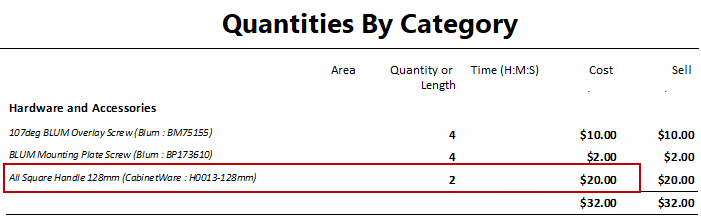
The above report shows only pricing details pertaining to this tutorial.
Rounding during the calculation process can cause amounts to increase by a few cents.
To calculate Sell price set Markup Percentages per category on the Pricing > Pricing/Markups page.
On the Price page, we will also price by Labour (i.e. you can retain Cost pricing).
Click Next.
A message will be presented requesting you to confirm changes. If you want to overwrite, click Yes.
The dialog will inform you that the Handle Saved Successfully. Click Finish.
Test the results by running a Quantities By Category report, as shown.
The calculation of processing time is the number of items i.e. 2 handles multiplied by 10 minutes = 20 minutes
The calculation is hourly cost of $0.50 divided by 60 minutes multiplied by 20 minutes.
Therefore the labour cost of this part would be $0.16
The above report shows only pricing details pertaining to this tutorial.
Rounding during the calculation process can cause amounts to increase by a few cents.
To calculate Sell price set Markup Percentages per category on the Pricing > Pricing/Markups page.