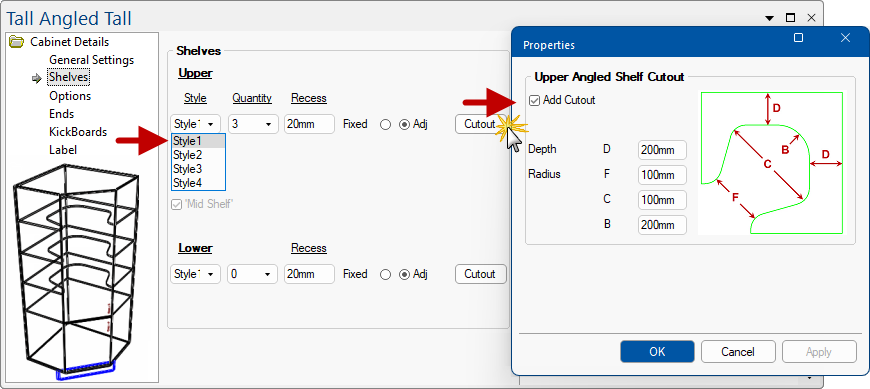This topic will discuss shelf heights for...
Normally shelves are automatically spaced inside a carcass. These are controlled on the Shelves page of the relevant Construction category of the Catalog/Drawing Properties.
The quantity is calculated based on the minimum gap between shelves. By doing this, the number of shelves increases as the cabinet gets taller.
It is possible to override this and customise the shelf positions in any cabinet on the Labour & Construction > Shelves page.
Enable the Use Custom Shelf Gaps checkbox to enter in the height of the shelves.
Tall Standard cabinet allows for comprehensive shelf adjustments. There are two (2) methods of shelving.
Turn on the Standard radio button on the Cabinet Details > Shelves1 page to enable the options for Standard Shelving.
Turn on the Custom radio button on the Cabinet Details > Shelves1 page to enable the options for Cutout Shelves.
The Cutout Type can be either Square or Radiused - see following discussion.
This will also make the Cabinet Details > Shelves2 page available, allowing you to have a cutout at the front of all shelves or just selected shelves.
If you select a Cutout, the Cutout Type applied will be as selected on the Shelves1 page - click image for an example of top 4 shelves with Square Cutout applied.
You can select either a Square or Radiused cutout type. Both of these options can use a radius on the corners of the cutout (except the Back Radius which cannot be applied to the Radiused cutout type).
The following examples shows the adjustment of the radius for the back corners (red), and of the front corners (green).
The Tall Angled and Tall Angled Walk-in cabinets have a Cutout button when Style1 shelves are selected.
The Cutout button launches a cutout properties page, where the presence (Use checkbox) and shape are defined.