

This topic discusses the Cabinet Machining > TG Overrides page of the Cabinet Properties.
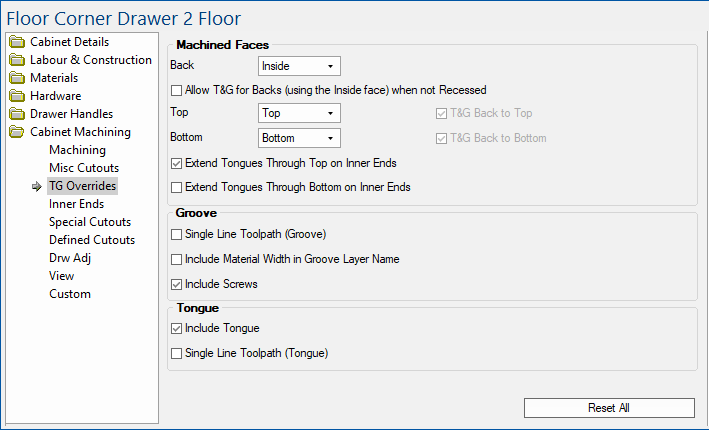
Ability to use Tongue and Groove machining for backs when they are machined from the inside, even when there is no Back recess.
This allows Backs (machined from the inside face) to have tongues and the Ends, Tops and Bottoms to have grooves when the Back is not recessed. So the groove is really a notch out of the edge of the part.
Usually, when using Tongue and Groove to connect the Back and Bottom, if the machined face of the bottom is set to 'Top' then the Tongue and Groove is turned off. (This is the same for Back/Top when the Top is machined from the bottom face).
This is because you will end up with the 'Groove' in the Back being right on the edge of the part i.e. not a groove at all or doing any good.
Example
Incorrectly providing a 'Groove' in the Back, right on the edge of the part.
However, in some situations this is desired. For example if the Back is extended beyond the bottom.
Example
The Back is extended beyond the bottom.
Top: When 'Bottom' is selected from the drop list, the T&G Back to Top check box is made available.
Bottom: When 'Top' is selected from the drop list, the T&G Back to Bottom check box is made available.
On some cabinets, there are options to have the tongue on the inner end machine right through the bottom if the bottom is machined in the bottom face.
Regardless of whether the Bottom is machined from the top or bottom face the tongue on the Inner Ends and the corresponding Groove in the Bottom are always present.
Through Top on Inner Ends
Tick to enable machining of tongue through Top part of cabinet.
Example
When this option is enabled, machining of tongues through top are displayed here as green lines.
Through Bottom on Inner Ends
Tick to enable machining of tongue through Bottom part of cabinet.
Example
When this option is enabled, machining of tongues through bottom are displayed here as green lines.
Single Line Toolpath
Whether the groove will be cut as one single cut on the machine. Alternatively an area can be pocketed out. The use of this option will be determined by the size of the tool and the width of the required groove.
When using a single line toolpath this layer (TGG) will require an Engrave strategy in EzyNest. Otherwise this could be a Fill.
Include Material Width in Layer Name
This allows the resulting layer names for the Grooves used by EzyNest/EnRoute to be named according to material size.
So rather than having just one layer name called TGG you can have several e.g. TGG16, TGG18, TGG5 etc. where the number is the thickness of the joining material. There is also a possibility of a TGG0 if the system is unsure of the joining material size.
This is only used if the Single Line Toolpath option for the groove is NOT selected.
It is most useful for sites (such as those in the US) who do not use a reduced sized tongue (i.e. the tongue is the thickness of the whole part). Those wanting to use this facility will also have to make sure they set up appropriate strategies and update their ATP with any new layer names.
Include Screw Holes
Whether or not screw holes are also included as well as the tongue and groove. If used the screw holes will be positioned as they would be if just screw construction was being used. See the Drawing Property defaults set in the Mach. Parts and Mach. Shelf/Mullion categories.
Include Tongue
Whether the tongues are the entire thickness of the material or reduced. If Include is not ticked then the groove is sized accordingly.
Single Line Toolpath
If enabled, instead of the individual pocketing of each tongue, the tool is used around the entire border of the part. In this case a Routing Offset strategy would be used for this layer (TGT) in EzyNest. See Mach.Tongue > Settings page.