

The Catalog Properties are the highest level where the global defaults for cabinet construction etc. are set.
Each drawing/job will start off with its own set of properties called Drawing Properties, which are an exact copy of the default values set in the Catalog.
The Catalog Properties can be overridden by the Drawing Properties, which in turn can be overridden by the Cabinet Properties.
 Watch the video which gives a general overview on how to setup default properties.
Watch the video which gives a general overview on how to setup default properties.
The Catalog Properties are where the global defaults for cabinet construction etc. are set.
Starter catalogs are included in the installation (files with a .qim extension) and, with CabMasterPro and higher, you can customise this or create a new catalog with Library Catalog Manager [LCM].
A Catalog represents your unique setup and consists of...
Catalog Property sheets are displayed with a pink background to distinguish it from Drawing Properties (displayed with a grey background), as the most default options are available from both.
Properties are divided into Categories (or groups) under which are related Pages. Therefore in this documentation, topics are organised in the same format i.e. My Setup > My Company page, where My Setup is the Category and My Company is the related page.
Library Catalog Manager [LCM], accessed from the CabMaster View ribbon command tab, is only available with CabMasterPro or higher software license.
However, all new users can and should set up company details and other setup defaults from the File menu i.e. Prepare > Catalog Properties.
You will get the following warning message that advises you that any changes made to the Catalog will only come into effect upon opening a new drawing.
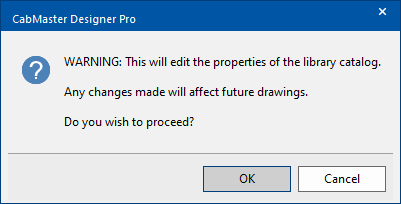
A starter catalog (.qim) and a Based on library (.qil) is provided to all users.
The Catalog allows you to save multiple versions of cabinets, each with different settings. Therefore, the catalog structure provides a helpful separation of the library design into two levels...
This makes it possible to have one cabinet such as a 'Floor Drawer' and then create multiple variations of this, for example 'Floor 2 Drawer', Floor 4 Drawer' etc with different widths, depths and construction methods etc.
Another very useful feature of this separation is that it lets a library designer update the .qil file(s) and slipping in the new 'Based On' libraries, leaving the end user to update the catalog (.qim) files independently.
Provided the two are kept compatible and the administrative roles are kept separate, this provides a very reliable way of updating 'libraries' in the field, as new construction methods get supported and other features get added to a base library. Generally, the end user does not edit the base library (.qil) files at all, and the library designer does not edit or distribute the Catalog (.qim) files at all.
See topic Insert Unused Based Ons that allows you to add any missing cabinets/items to your catalog.
When you start up your CabMaster software or create a new drawing, you typically start with a library loaded. This means that the new drawing will be based on a selected library for example CM-Cabinets.
Each drawing/job will start off with its own set of properties called Drawing Properties, which are an exact copy of the default values set in the Catalog. However, as each job involves different dimensions, the height and depth defaults you may want to override the Job Defaults under the Job Setup category.
Drawing Property sheets are displayed with a light grey background to distinguish it from Catalog Properties, as shown.
When you save your Drawing/Job, thereby providing it with a name, this Drawing/Job name will be reflected in the Drawing Properties dialog header.
It is good idea to manually save your drawing/job early in your setup as CabMaster™ has an AutoSave feature which is initiated at specified time intervals but only if the drawing has been manually saved at least once.