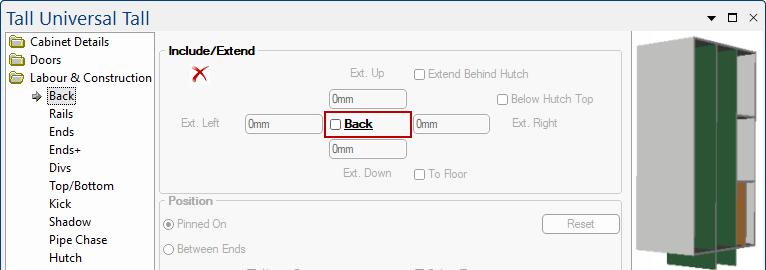In this topic, we will discuss creating a Tall Universal cabinet with divisions and how to customise it using some of the main features available.
It is recommended to remove the doors to provided a clearer view for designing purposes.
Do this by unticking the Include option on the Doors > Div Door page.
The first place to find Divisions is on the Cabinet Details > Settings page.
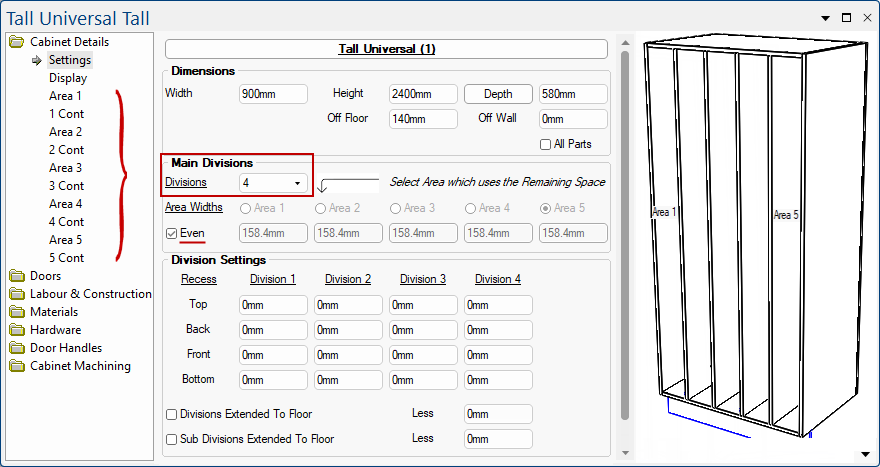
The drop list allows you to add up to 4 vertical divisions.
Each of these divisions will create a corresponding Area page and Content page under the Cabinet Details category.
These divisions can be recessed all the way round i.e. Top, Back, Front and Bottom.
The Extended to Floor options are also available on the Labour & Construction > Divs page
On the Divs page, you have the options to Extend the Main and Sub divisions to the floor, which are also available on the Cabinet Details > Settings page.
Example of Extend to Floor options
In this example, there are 2 divisions and area 1 is sub divided, with both the Main and Sub division extended to the floor.
If the Recess is set on the Job Setup > Job Defaults page of the Drawing Properties, these divisions will automatically recess.
The options to Chamfer works the same way as it does with Ends i.e. set the Vertical, V Offset and Horizontal, as shown for the 'Top' of both the Main and Sub Divisions. On the Sub Division, we have also added a Radius to the tops.
You can also choose to either Chamfer or Radius the bottoms. There is no V Offset.
The materials for the Division, Sub Divisions and Shelves can be set on the Materials > Carcass page.
Example
For horizontal divisions the machined face can be set on the Cabinet Machining > Shelf Fix page. This can be set to either Bottom or Top.
The Shelf Fix page also provides various construction methods for the hole settings.
For vertical divisions the construction holes settings are set on the Cabinet Machining > Div page.
Some of these construction settings can be found for many other components of the universal carcass. If you want to turn off any of the parts of the carcass off, this can be done by selecting the part under the Labour & Construction category.
Example of Back turned Off
Simply go to the required page and untick the part, as shown.