

In this topic we will create a sliding door, which can be added to other cabinets, and then discuss the differences between hinged doors on Divisions and Cells.
The Universal1 cabinet has a provision for sliding doors. Simply use the radio button on the Doors > Doors page as shown.
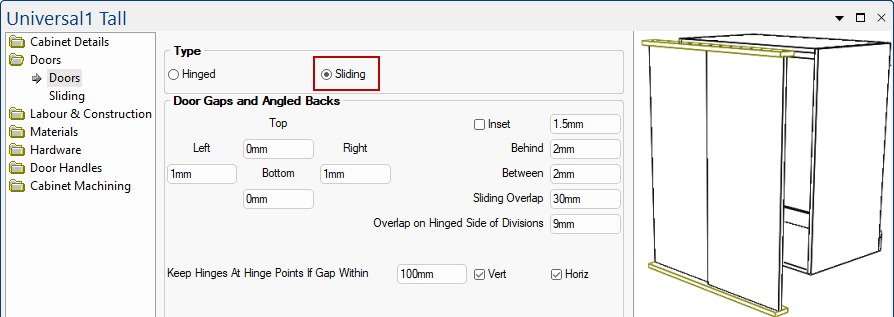
Using the Sliding option also provides the Doors > Sliding page which allows you to ...
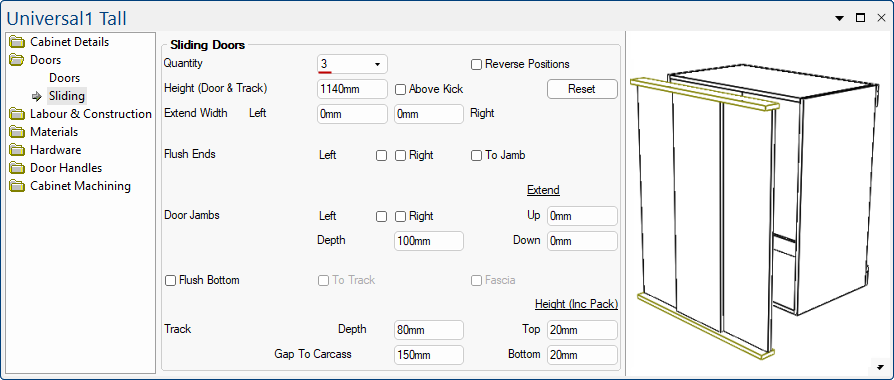
To just have sliding doors, , simply turn off all cabinet components under the Labour & Construction category.
In this example, we have turned off the...
As shown, we are left with just the sliding doors, which can be added to other cabinets.
Division Doors and Cell Doors can be controlled on pages under the Doors category.
Door Gaps are controlled on the Doors > Doors page. The options also allows you to
First, divisions are added on the Cabinet Details > Settings page - see topic on Universal Divisions.
On the Doors > Div Doors page, you can set a different door on each division, as shown in this example.
The Edit button opens the Doors Properties dialog, which allows you to Extend To Full, Half or Even. (Click on image to view).
The Division is classified as a full vertical division, no matter how many horizontal divisions (i.e. shelves) are within that division, these doors will cover the entire face.
Cell doors are different as they cover every division that you put in.
In the following example, we have added horizontal divisions to create Upper, Mid and Lower cells. Then for Area 1 Upper, we added (1) a Left only (single) door and (2) a Left and Right (double) door. If you click on the image, you will see doors added to all cells.
Hinges are controlled under the Cabinet Machining category on the Hinge page and Hinge2 page.
The Hinge page is similar to the Mach.General > Hinge page of the Drawing Properties which allows for the vertical positioning and quantity of hinges. You can also change the Centre Distance for non centred hinges.
The Hinge2 page controls the actual placement of each hole of each hinge. The Mid hinge position is initially calculated to centre the hole between the Top and Bottom hole settings.