

CabMaster Software™ uses a default set of materials [CM-Default] that can be customised to the user’s preference. There are also some material supplier data sources that you might want to use or create your own.
These can be enabled on the My Setup > Material DataSources page in the Catalog/Drawing Properties. Next to each enabled DataSource is an image of the manufacturers logo.
DataSource enabled here is made available in DataSource drop list on the Materials-Advanced > Manager page and all Drawing Property and Cabinet Property pages where the selection of materials for use is available.
To enable a new DataSource (e.g. CM-RobeDoors) for all future jobs, set this in both the Catalog Properties and Drawing Properties. (Remember that these changes to the Catalog will only be applied in new jobs/drawings).
 means that the data source table is enabled. If you see a red cross
means that the data source table is enabled. If you see a red cross  this means that the data source table or the material table have issues. The Refresh button should be used if you want changes to be reflected in the current drawing.
this means that the data source table or the material table have issues. The Refresh button should be used if you want changes to be reflected in the current drawing. The Material Inspector button opens the Material Colour Inspector Properties that displays the available materials and colours for the Material Datasource selected from the drop list.
The following shows the default materials datasource for CM-RobeDoors which can be used for Robe Doors.
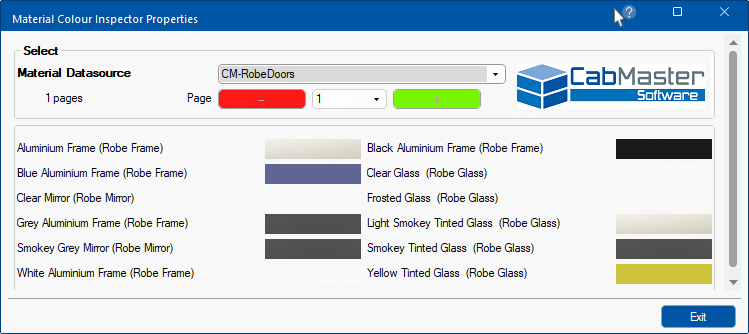
The Enable Temporary Materials allows 'temporarily' defined materials for use on that one drawing without having to add them to a predefined table.
When the option is enabled you will see Edit buttons against all the drawing property materials, allowing the definition (name, colour, thickness, price etc) of the material to be overridden in the drawing - see topic Materials-Advanced.
Example of Edit button when 'Enabled'
In this example, with the Enable Temporary Materials option enabled/ticked, the Materials-Advanced > Carcass page shown makes available Edit buttons for each type of material i.e. Board, Edge and Internal Edge, covered on this page.
When the Edit button is pressed it opens the relevant property page allowing the user to override the drawing definitions for the current job/drawing - click image to view.
Pressing the Refresh button will update all materials in current job/drawing.
This shortcut button allows quick and easy access to tables and library updates made available free to all customers with a valid Customer Care Agreement - for more details see StoreMaster under Installations which includes a video.
Watch our step-by-step tutorial video below to learn more on adding new Material DataSources in CabMaster Software. (1:41mins)