

A commonly sought defined cutout is the horizontal pipe chase cutout. There's a really fast and simple way to achieve this in CabMaster Software™.
At Cabinet level, the Labour & Construction > Pipe Chase page allows to add a vertical pipe chase.
Watch the last 10 mins of our Webinar - Click here!
Step 1: Enable Defined Cutouts
Select your cabinet and on the Cabinet Machining> Defined Cutouts page, tick Enable Cabinet Cutout.
Step 2: Quick Configurations
Now you will be able to go to the CabinetCutout: Quick Start > Configuration page.
Click on the Quick Configurations button, as shown.
Click 'Yes' to the message which allows you to reset the cutout and change to a new configuration.
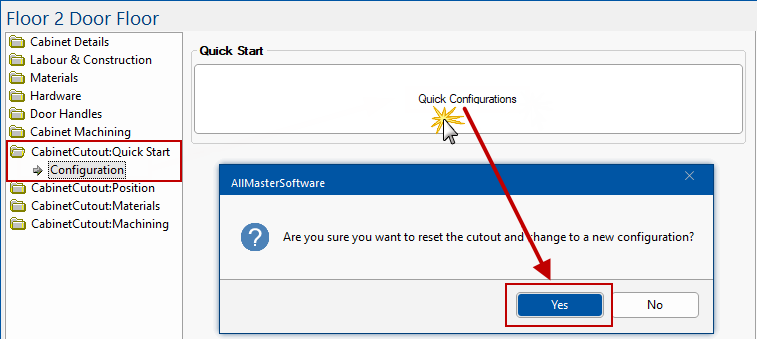
Step 3: Configuration Option
A new window will be presented to allow you to select a configuration.
Click on the Horizontal Chase configuration, which will then be highlighted in green, as shown.
Then click 'Next'.
The vertical Pipe Chase is the default configuration but you can change this at any time.
Standard configuration options include PipeChase, Division, Horizontal Division, Rail, Mullion and the Horizontal Chase.
Step 4: Position and Size
The following window allows you to customise your horizontal pipe chase, including where to position the chase and the height and depth of the chase itself.
Click 'Finish' when completed.
The preview will show a horizontal pipe chase inside a 2 door cabinet, as per the example below.
Step 5: Change Dimensions and Parts
If you want to change the dimensions, position, box offset etc. go to the CabinetCutout:Position category.