

Bin drawer runners are available for use with bin configurations in Single, Double and Quad, displayed in 3D for a visual representation.
Hardware tables which include bins are made available for download from StoreMaster i.e...
Finista Edge Uni-Hamper has an option of 1 and 2 bins.
- Click here for direct StoreMaster link for Lincoln Sentry Pack
- You may need to enable the Lincoln Sentry plugin (only done once) - See topic on How to Enable Plugin.
Nikpol Teramo Bins has an option of 2 and 4 bins.
- Click here for direct StoreMaster link for Nikpol Teramo Bin Drawers
Detachable bins, such as those shown below from Nikpol, can be used with any drawer runner.


The Runner Editor can be accessed from the Drawing Properties on...
or
or any other place where previously the table could be edited.
For these to work you need to ensure that the Default Runner Group is consistent with the type of bin required.
For this example, we are going to set the Default Runner Group to Standard and leave the Group and Series as shown.
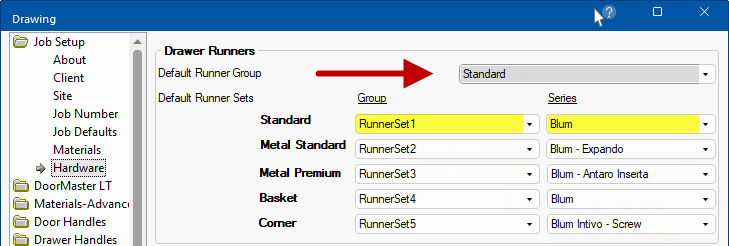
Bin drawers are available in Single, Double and Quad bin configurations.
To enable this you will need to open the Runner Editor (as explained above) and...
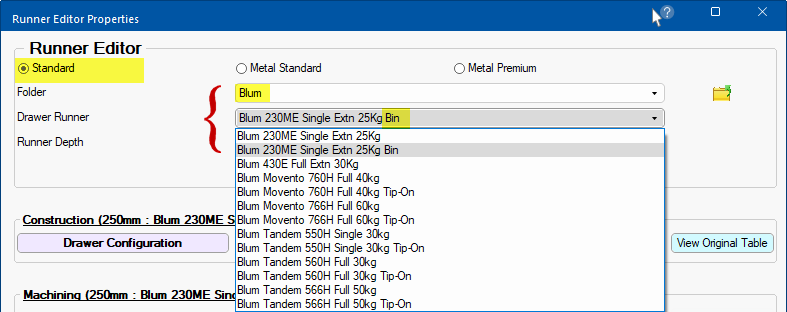
Open the Runner Editor (as explained above) and ensure you have
Duplicating a Runner Table (Optional)
The Runner Editor is not provided to create new tables, just to override the settings in existing ones. You can however duplicate of an original table and rename it i.e. create a new based on table.
CabMaster Software™ distributes most of the runner tables. However, customers are allowed to tweak them using the runner editor, as tweaked tables are written to a separate override file thereby preserving the original.
To preserve the Original Table but designate another based on table as a bin, you can Duplicate a Runner Table as we do here to create a 'Blum 230ME Single Extn 25kg Bin' runner table for selection (which we will later designate as a double bin).
To do this, use the
View Original Table button to open a existing (original) table and save it as a new based on table.
Open the Runner Editor and select a ....
- Group (e.g. Standard);
- Folder (e.g. Blum); and
- Drawer Runner that you want to duplicate (e.g. original table Blum 230ME Single Extn 25kg) and rename.
- we will duplicate this and rename the new based on table to use with a bin drawer runner.
- in this example, we will simply add the word 'Bin' to the description but you could create multiple based on table runners i.e. a single bin, a double bin and/or a quad bin.
- Click on the View Original Table button.
- Click Yes to the warning message, as we are not changing the original table.
Example of Runner Editor Properties and above selection criteria
- When the table is opened (as shown here) select Save As from the File menu.
- Now rename the based on runner file.
- It is recommended to retain the main file name and add an additional description.
- In this example we are simply adding the word 'Bin' to the end of the original file name - see following example.
- Click Save
Example of renaming and saving the based on table
In this example, the main file name has been retained and the word 'Bin' added.
- Now you can select the based on runner table that you created from the drop list, as shown.
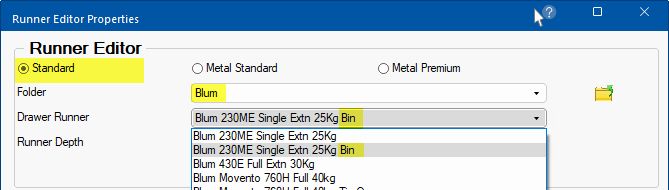
Adding a Table Column (optional)
As we are using a based on table for our bin, this table can safely be edited. For example, you can add a column which is not reflected in our original table.
The naming convention must be adhered to, which is dependent on the Drawer Runner Group - see topic on Standard Editor Options, Metal Standard Editor Options and/or Metal Premium Editor Options.Example of adding a column called StdCat
From the Column menu, select the Add command. An edit box will be presented where you can manually type in the column name.
A new column will be added, as shown, normally added to the end. Use the drop list to make the column a 'Whole Number'.
- The order of columns is not important - see Notes on Original Table Columns.
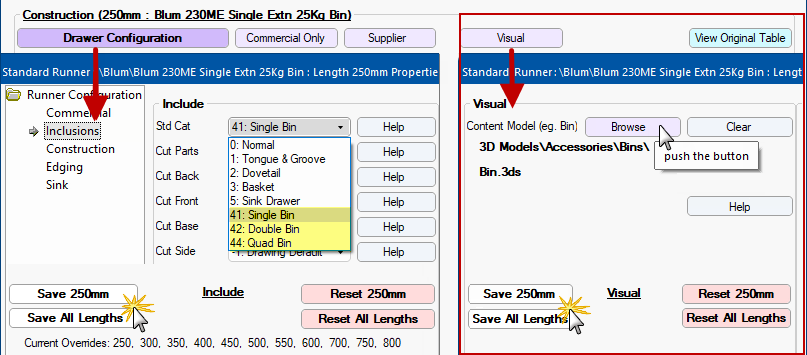
Extra possible columns in drawer runner tables "ContentModelFolder" and "ContentModelFile" can be used to define a model for the drawer content.
Bin drawers are available in Single, Double and Quad bin configurations.
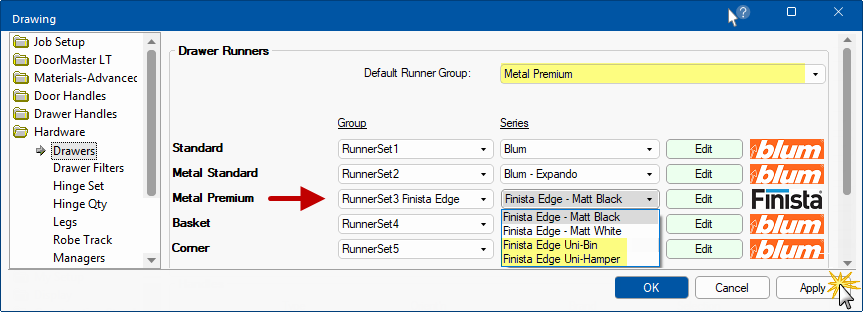
Uni-Bins and Uni-Hampers must be used with the Finista Edge 174mm drawer only. Uni-Hamper has option of single and double bins.


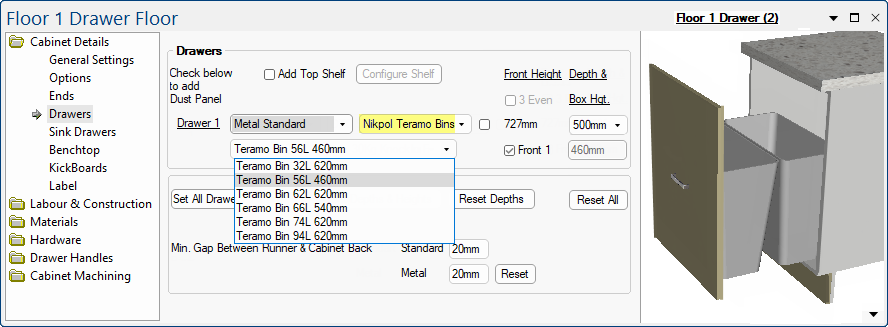
Example of Plan with multiple drawer cabinets
The example drawing has two single drawer cabinets placed.
As shown above, the second drawer (2) has been changed to Metal Standard for the Runner Group, to allow the selection of a 'Bin' drawer.
The first cabinet (#1) has Metal Premium drawer runners, which are the default Runner Group applied to all drawers without bins on the drawing.