

This topic discusses the Cabinet Machining > Machining page of the Cabinet Properties.
Leg options are made available with Floor Corner cabinets.
See Universal Cabinet Machining topic as universals have different Cabinet Property options.
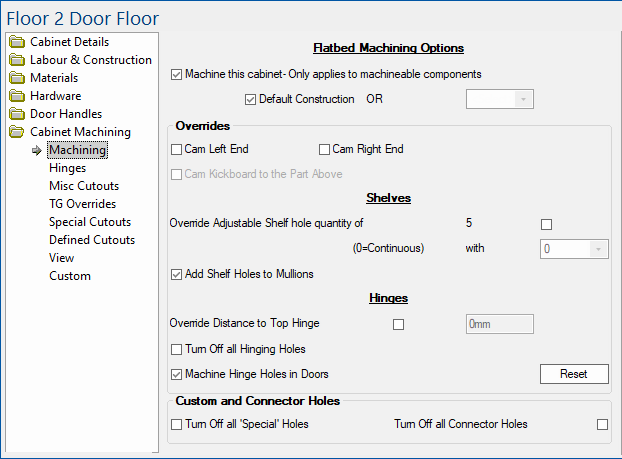
On - When checked, turns on all machining that has been turned off for the cabinet selected.
Off - When unchecked, no machining will be output for nesting.
On - Will use the fixing methods defined on the Mach.General > Const page of the Drawing properties.
Off - Allows you to change the fixing using a drop list of Construction Methods.
Cam Ends
If Ends are screwed on or machined in any other way than 'Cam' on the Mach.General > Const page, then ticking these check boxes will override the default construction method and set to 'Cam'.
An example of use would be if, instead of affixing an End Panel to the exposed end of a cabinet, a coloured carcass material is used and unsightly screw holes would need to be replaced with a 'Cam'.
Cam Kickboard to the Part Above
This option will not be made available (i.e. greyed out) on individual cabinets, if construction is not set to 'Cam' on the Mach.General > Const page and NO machining is carried out for the kickboard parts on each cabinet, unless the Machine this cabinet is checked.
The defaults set on the Mach.Parts > Kick page are reflected on all kickboards but each cabinet has a selection as to whether the kickboard is cammed to the part above or not.
Override Adjustable Shelf hole quantity
The default hole quantity is set on the Mach.Shelf/Mullion > General Shelf page. Tick the check box to override.
Quantity is the number of shelf holes in each shelf ‘grouping’. If this is set to zero then continuous shelf holes will be used.
Add Shelf Holes to Mullions
The default is set on the Mach. Shelf/Mullion > Mullions page which is reflected here and can be changed per cabinet.
Adds adjustable shelf holes to the mullion when it intersects with an adjustable shelf.
The defaults are set on the on the Mach.General > Hinge page and can be changed here per cabinet.
Override Distance to Top Hinge
Tick the check box to make the edit box available and type in the required distance.
Turn Off all Hinging Holes
Tick this check box if you want to disable the machining of all hinging holes on the selected cabinet.
Machine Hinge Holes in Doors
Turn on/off option using checkbox. (Default is On). Whether or not hinge holes are present in the machining of doors.
These options are only available with Floor Corner cabinets and is only relevant if the Include legs and Machining options are enabled on the Hardware > Legs page at either Drawing or Cabinet level.
Enable by ticking the Override Back Cnr option, which makes the Off and Move radio buttons available.
Off radio button
This disables machining of the back corner legs.
Example
Back corner legs turned On and Off comparison.
Move radio button
This allows you to Move the back corner legs a specified distance, Centred from Corner.
Example
Back corner legs moved 200mm, centred from back corner of cabinet.

Special Holes
Tick check box to turn off all the defaults set on the Mach.Parts > Special page of the Drawing Properties.
Connector Holes
Tick check box to turn off all Connector Holes.