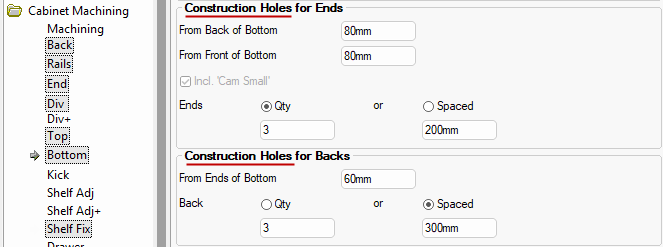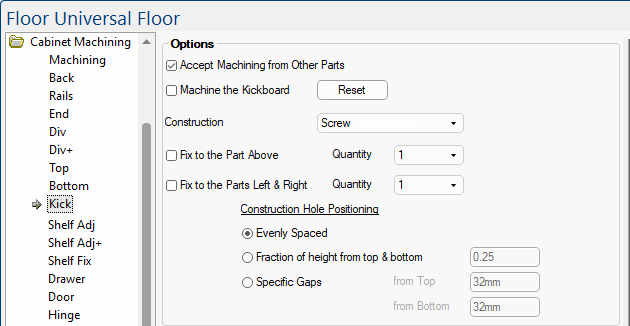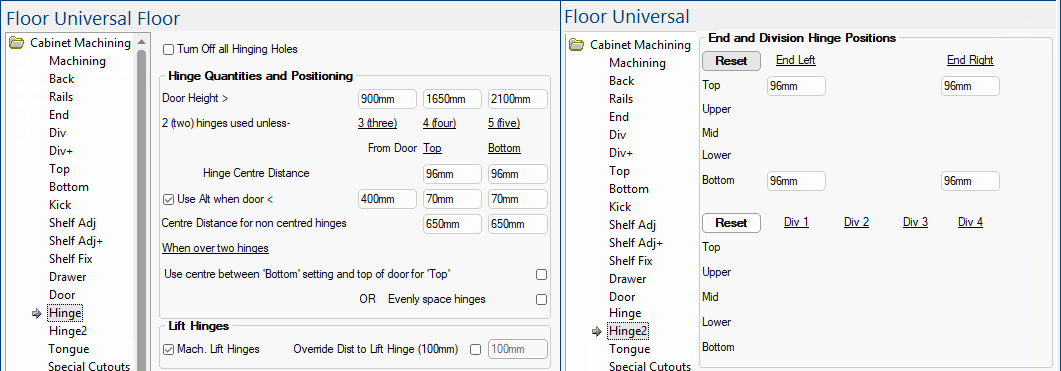Universal Cabinet Machining
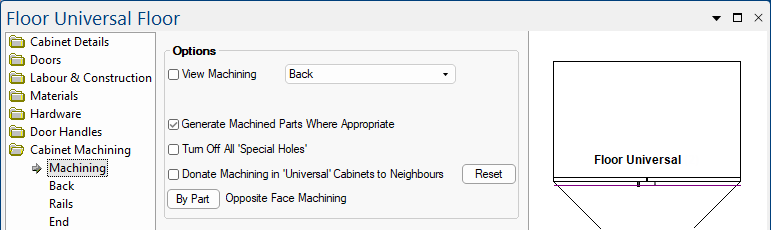
Click to Expand
Clicking the
Reset button will apply the default setting on the
Mach.General > Tool2 page of the / Properties.
View Machining
Allows you to select the Machining View from the drop list of available parts.
Generate Machined Parts
The check box turns on/off the Generate Machined Parts Where Appropriate option.
Turn Off All 'Special Holes'
The check box turns on/off this option.
Donate Machining to Neighbours
Within cabinets, the parts that touch each other, donate machining to each other (such as construction holes).
For example where an End butts into the Back, the End will 'donate' the construction holes it needs into the Back (the Back will then 'accept' these holes). The same thing can occur between cabinets (for example, the Back from one cabinet may butt into the End of another).
This however, is not always desirable and so can be turned on/off using the check box.
By Part Opposite Face Machining
When you press the By Part  button the following dialog is presented, allowing you to 'create opposite face DXFs' by part.
button the following dialog is presented, allowing you to 'create opposite face DXFs' by part.
Each category of part (e.g. Shelf, Rail,, Mullion etc) has its own pair of options. The options are...
- Whether drilled holes are drilled through the part from the primary face and included in its exported DXF file.
- Whether to create a separate opposite face DXF file.
Opposite Face Properties
The options to Create Opposite Face DXF (on right) are only available if the Drill All Holes Through From Opposite Face (on left) is disabled for that part. For example, the Back option has been disabled below.
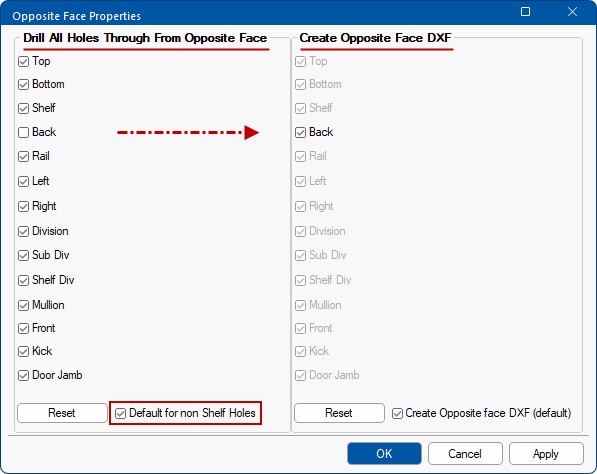
Click to view Default for non Shelf Holes is unticked
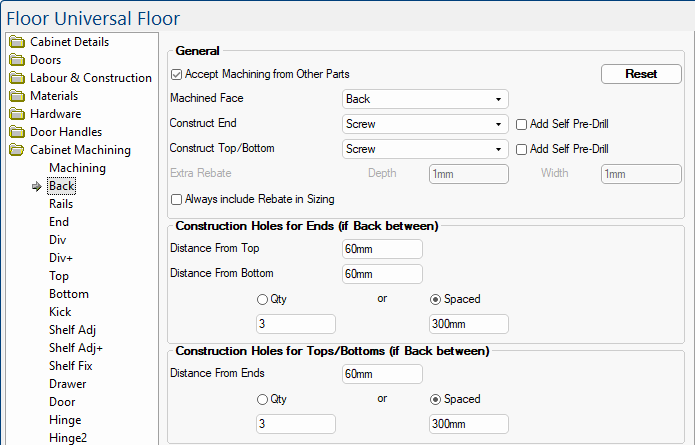
Accept Machining from Other Parts
Within cabinets, the parts that touch each other, donate machining to each other (such as construction holes). However, is not always desirable and can be turned on and off using this checkbox. For an example, see Kicks page.
Add Self Pre-Drill option is only applicable to Screw Construction.
Extra Rebate
This option is only made available when set to Between Ends on the Labour & Construction > Back page.
Between Ends and Rebate settings
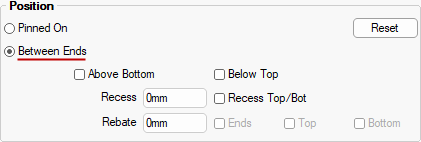
Labour & Construction > Back page - Click to view
Always include Rebate
This check box turns on/off the Always include Rebate in Sizing option i.e. size Back for rebate (when machining not 'Other'). This allows Backs to be over or undersized using the Rebate property (even when not rebated).
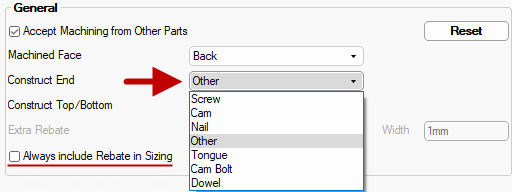
Construction Holes can be customised for the Back, Rails, End, Divisions, Top, Bottom and Fixed Shelves.
The  option on the Top/Bottom pages is only made available if construction is set to Cam.
option on the Top/Bottom pages is only made available if construction is set to Cam.
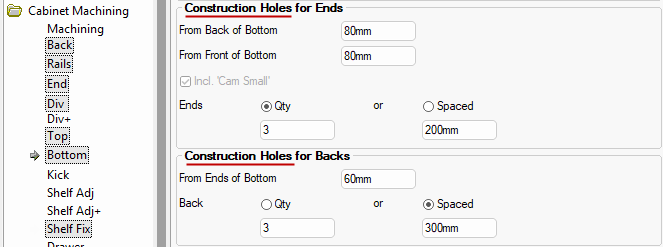
Div page and Div+ page
For horizontal divisions the machined face can be set on the Cabinet Machining > Shelf Fix page. This can be set to either Bottom or Top.
For vertical divisions the construction holes settings are set on the Cabinet Machining > Div page.
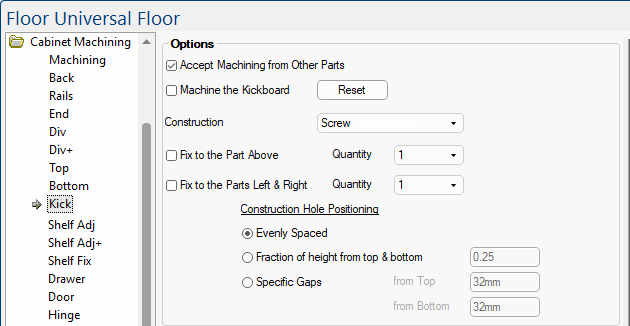
Click to Expand
Accept Machining from Other Parts
Within cabinets, the parts that touch each other, donate machining to each other (such as construction holes). For example where an End butts into the Back, the End will 'donate' the construction holes it needs into the Back (the Back will then 'accept' these holes). The same thing can occur between cabinets (for example, the Back from one cabinet may butt into the End of another). This however, is not always desirable and so can be turned on/off using the check box.
Machine the Kickboard
Ticking this check box provides the ability to machine the kickboard parts that come with the individual cabinets.
Construction
Allows you to change the fixing using a of Construction Methods.
Fix to Part
Options allow you to select the quantity of construction fixing points (i.e. number of screws or cams) for the kickboard parts for the Part Above and Parts Left and Right. These are spaced evenly along the edge.
Construction Hole Positioning
Construction holes settings allow local control of hole spacing.
The Hinge and Hinge2 pages allow doors to be hinged on any of the 4 sides i.e. Top, Bottom, Right or Left.
This allow you to create lift and drop down doors on cabinet when required.
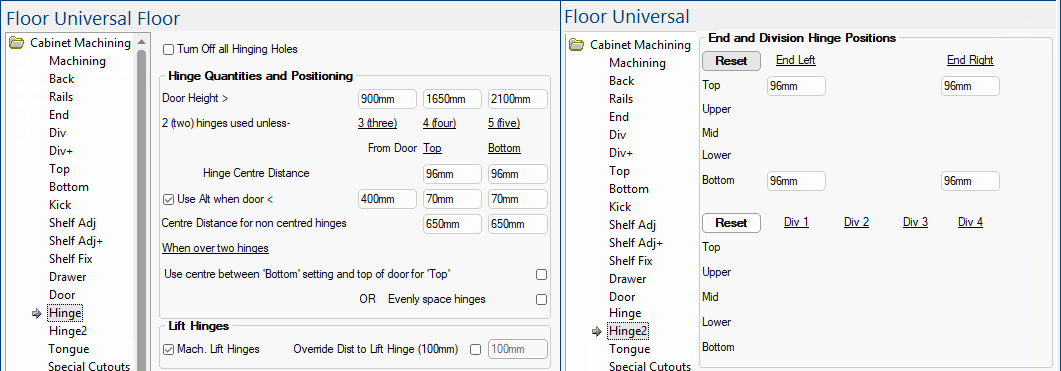
Other Wall cabinets such as Wall Standard also have 'Lift' hinge options. These can be either a single or double door.

button the following dialog is presented, allowing you to 'create opposite face DXFs' by part.

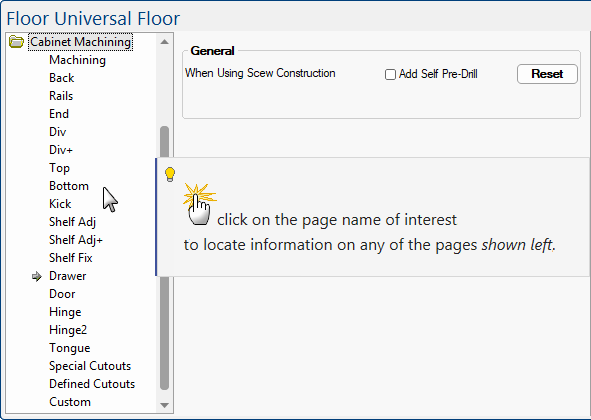
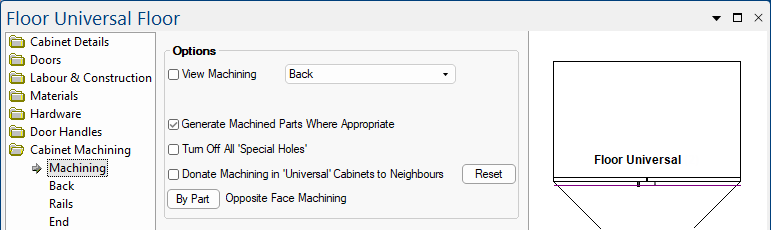
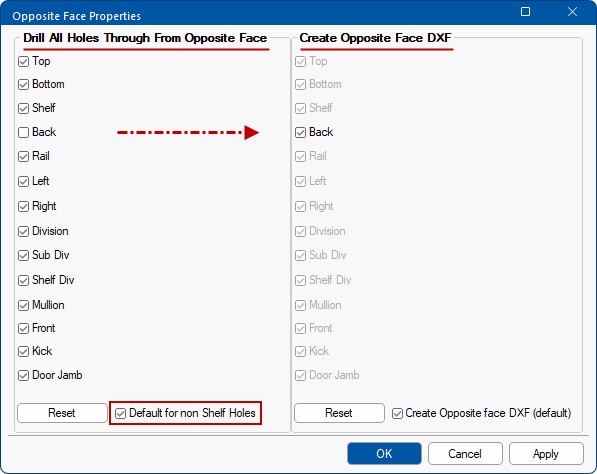

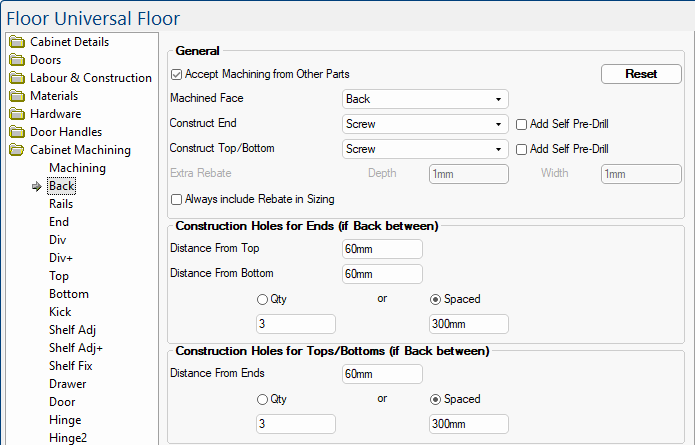
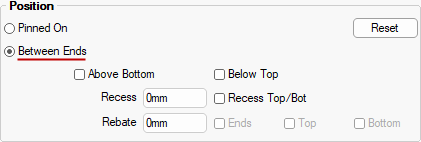
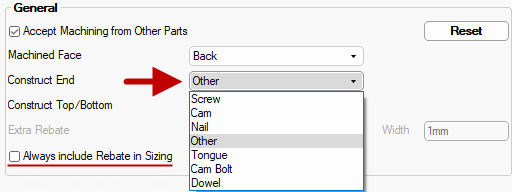
 option on the
option on the