

At Cabinet level, the Labour & Construction > Construction page options are for general construction.
To locate information about any part of the following image,  click on the area of interest.
click on the area of interest.
Only Floor and Wall cabinet construction is discussed here but the Tall cabinet uses a combination of these options.
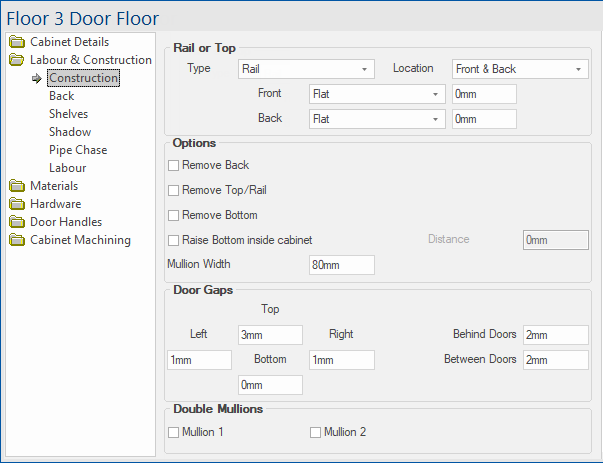
These options are not available on TALL cabinets - see below.
Type
- Solid Top - if selected, the rail location is not applicable and therefore greyed out.
- Rail - if selected, the Location drop list is made available.
Location
- If the Type selected above is Rail, then the Rail Location drop list allows you to select Front and/or Back.
- If you choose the Front & Back option, you can nominate a different width for each, as shown below.
Orientation
- Whether the Front and/or Back options are made available is dependent on the Location selected above.
- Select either Flat or On Edge from drop list and enter a Width of the rail in the applicable edit box.
Ability to remove Back, Bottom and Top/Rail on FLOOR and TALL cabinets.
If enabled, the Distance edit box will be made available allowing the Bottom to be raised inside the cabinet by specified height.
In most cases, mullions are added automatically to the cabinet where applicable.
If the cabinet has a mullion, this option allows you to override the mullion width. The default is set on the Construction Standard > Ends page.
Options for adjusting how the mullions are machined and positioned are done on the Mach. Shelf/Mullion > Mullions page.
Top gap is automatically calculated when a shadow rail is used, instead of the DoorGapTop.
Most cabinets that are able to add mullions also have the option to enable Double Mullions. This adds a second mullion next to the original mullion to provide extra stability and prevents the need for shelf or hinge holes to drill all the way through the mullion.
Mullions are enabled for cabinets :-
- with three (3) or more doors;
- if an end has been removed;
- if both doors have left or right only hinging.
In most cabinets, this option can be found on the Construction page, or in certain cabinets that have manual controls over the mullions, the double mullion checkbox will be next to the relevant option for adding the mullions, e.g. Sinks have a Mullions page.
To locate information about any part of the following image,  click on the area of interest.
click on the area of interest.
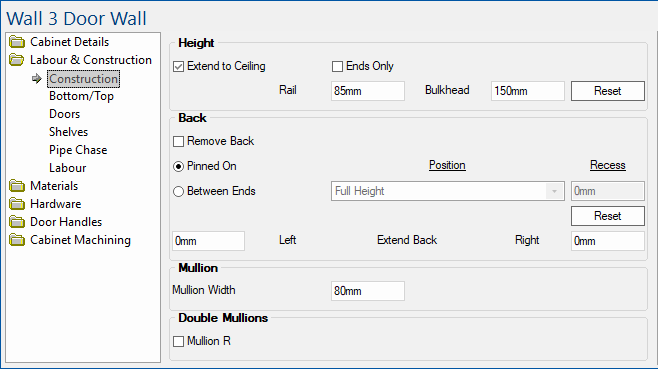
Extend to Ceiling
All WALL and TALL cabinets have an Extend To Ceiling option. Which, when enabled, extends the height of the cabinet to the Ceiling Height specified on the Job Setup > Job Defaults page.
Using the Extend to Ceiling option does not just change the height of the cabinet, it also affects the way it is constructed by adding on a Void above the specified Internal Area (the area covered by the Door ). The Void is usually covered by a Bulkhead (which is added as a separate item as they usually cover several cabinets).
Rail and Bulkhead
The Bulkhead Height is used to specify the height of the Void (adjusting the Internal Area and Door as required).
The Bulkhead is usually screwed into a Rail added between the Ends at the top of the cabinet (the height of which the other default option).
Example : Elevation View
Reset
Pressing the button will Reset back to the Drawing defaults set on the Construction Standard > Top/Rail page.
Remove Back
Ticking this check box will remove the back of the cabinet and will disable all other options in this group box.
Pinned On / Between Ends
Select either Pinned On or Between Ends using radio buttons. See Construction Standard > Backs page for detailed explanation.
Extend Back
Wall cabinets have the ability to extend the back of the carcass to the left or right independently from the rest of the cabinet.
Entering a value here will extend the back of the cabinet to the left.
Entering a value here will extend the back of the cabinet to the right.
A positive (+) number will extend the back outwards from the cabinet, increasing its size, whereas a negative (-) number will reduce the width of the back.
Mullion Width - As for Floor cabinets explained above.
Double Mullion - As for Floor cabinets explained above.